word2010怎么设置标签
发布时间:2016-11-07 08:18
相关话题
我们在编辑word文档过程中,如果需要根据自己的特定词汇进行有效的定位,那么就和小编一起学习word2010如何设置标签吧。
word2010设置标签的步骤如下:
步骤一:例题:将文档中正文“高级语言程序设计”中的“程序”设置为书签(书签名为mark),并在其下一行中插入书签mark标记的文本

步骤二:点击菜单“插入”一栏

步骤三:选中要设置的文字“程序”,点击“插入”菜单下的“书签”,将会出现一个小窗口
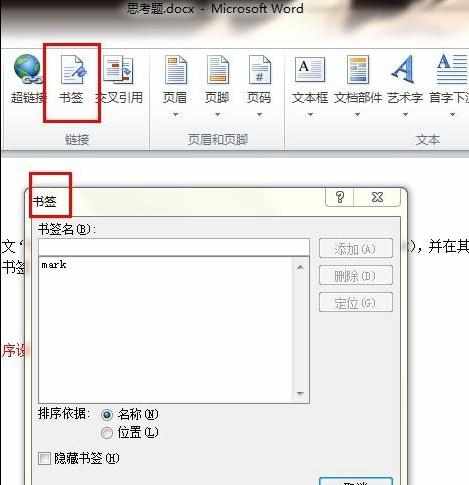
步骤四:在小窗口的书签名下方填写“mark”,并点击右方的“添加”
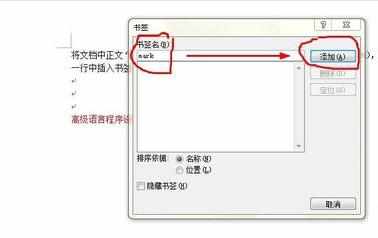
步骤五:“ 添加”后将光标放于下一行

步骤六:接下来便是插入书签“mark”标记的文本。在“插入”下方找到“文档部件”并点击,插入“域”,出现“域”的小窗口

步骤七:点击书签所用到的域”Ref“,点击书签名称”mark“,最后点击”确定“
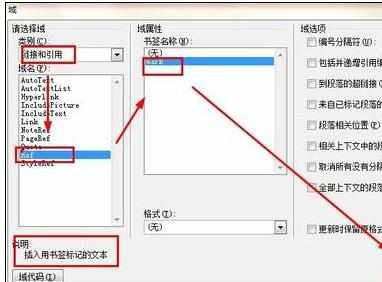
步骤八:最后完成


word2010怎么设置标签的评论条评论