台式显示器怎么调节亮度
发布时间:2016-11-07 08:25
你们知道怎么调节显示器的亮度吗, 下面是小编带来台式显示器怎么调节亮度的内容,欢迎阅读!
台式显示器怎么调节亮度?
打开电脑等待加载完成,然后找到任务栏上面的如下图标
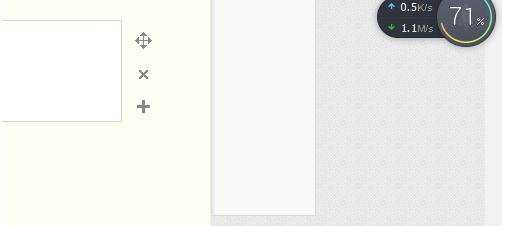
找到之后,移动鼠标在上面左键单击一下

选择上面的“调整屏幕亮度”
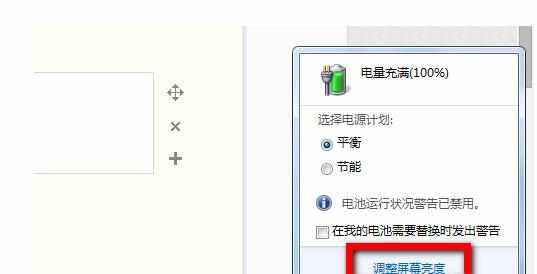
其实这个时候就能更改亮度了,但是更改的是当前模式的亮度
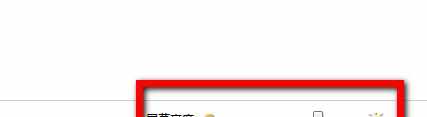
如果是笔记本电脑,你还可以设置用电池和接通电源时候的各自的亮度是多少,还可以设置几个不同模式,如下,点击后面的“更改计划设置”
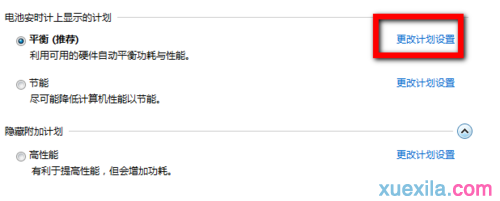
看,这上面就可以更改用电池时候的亮度和不用电池时候的亮度,调整完毕后点击确定即可
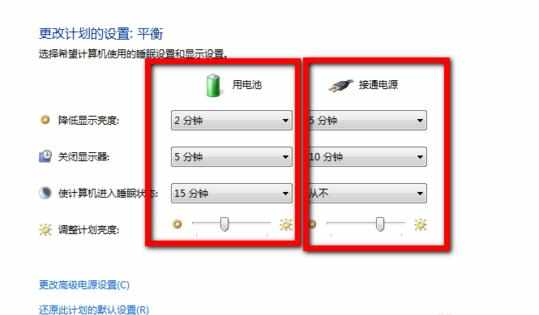

台式显示器怎么调节亮度的评论条评论