photoshop涂抹工具怎么使用
发布时间:2017-04-01 05:03
涂抹工具是很常用的工具,因为在photoshop里面经常需要涂抹一些图片,下面是小编带来关于photoshop涂抹工具怎么使用的内容,希望可以让大家有所收获!
photoshop涂抹工具使用的方法
点击左上角“文件”选项中的“打开”选项。

再选择想要修改的图像,点击“打开”。
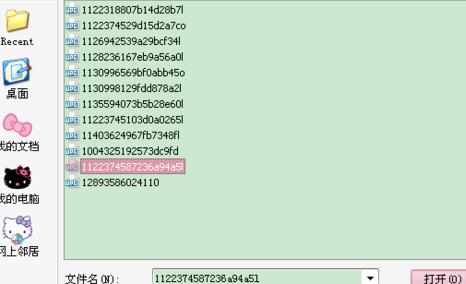
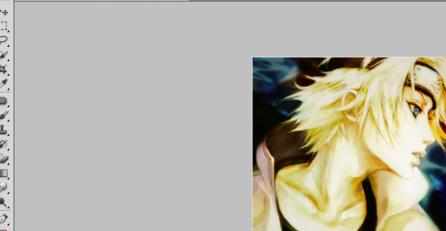
右键点击手指图标,选择“涂抹工具”。

软件上方有关于涂抹工具的选项。可以调整涂抹工具的大小硬度、模式、强度等。此图片是想将图片中衣服上的字母抹掉,所以要将“模式”调为“变暗”。

一边按住左键,一边将工具对准图像中的字母,一点点涂抹。全部涂抹完毕后,松开左键。

点击软件左上角“文件”选项中的“存储为”选项。选择存储类型后,点击“保存”。
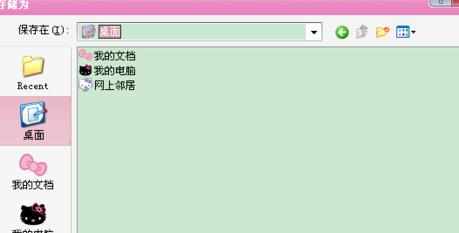
在出现的显示框中,点击“确定”选项。
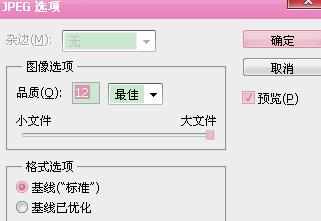

photoshop涂抹工具怎么使用的评论条评论