Word中2010版进行编辑文档的操作方法
发布时间:2017-06-17 12:37
相关话题
我们在使用Word2010编辑文档的过程中,如果希望文档更加漂亮,可以为页面设置渐变效果的背景,今天,小编就教大家在Word中2010版进行编辑文档的操作方法。
Word中2010版进行编辑文档的操作步骤:
打开Word2010文档,单击“页面布局”选项卡。
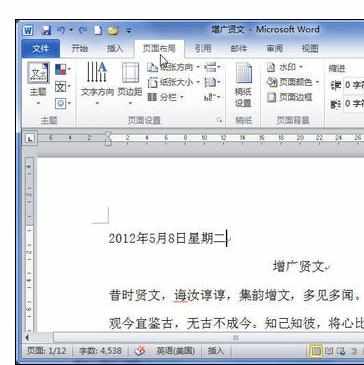
在“页面背景”中单击“页面颜色”按钮。
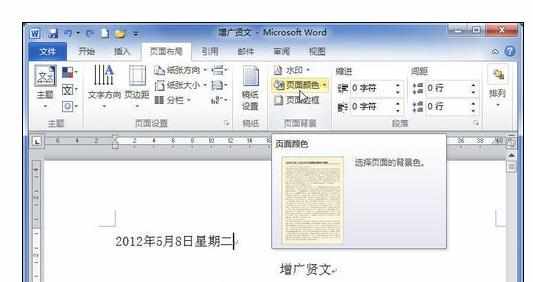
在菜单中选择“填充效果”命令。

在“填充效果”对话框中单击“渐变”选项卡。
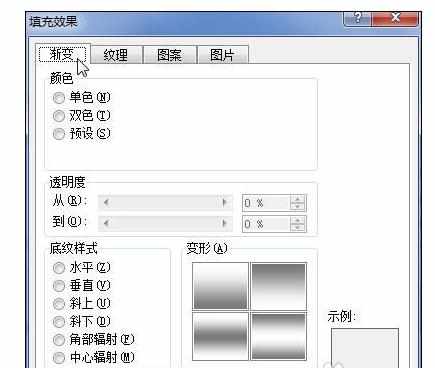
在“颜色”区选中“双色”单选框。
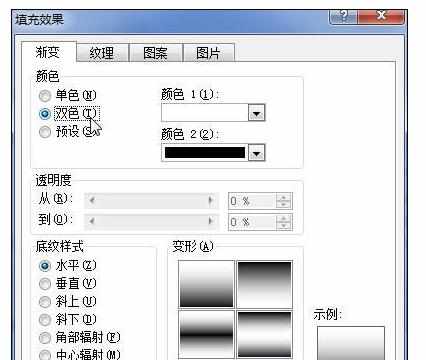
分别选择“颜色1”和“颜色2”的颜色。
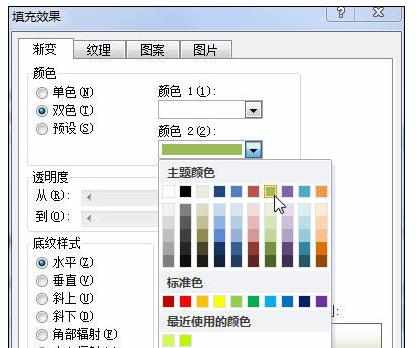
在“底纹样式”区选择“水平”、“垂直”、“斜上”、“斜下”、“角部辐射”或“中心辐射”选项之一,以设置颜色渐变方向。
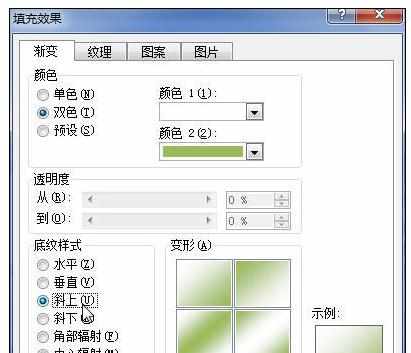
单击“确定”按钮,添加渐变效果背景的文档实例。


Word中2010版进行编辑文档的操作方法的评论条评论