如何合并excel两列内容的教程
发布时间:2017-03-22 21:19
相关话题
在Excel中录入好数据以后经常因为觉得两列数据合并起来更加直观,就需要合并两列内容,这个合并功能其实并不难,如果需要学习合并两列功能的朋友不妨一起来学习探究。下面是由小编分享的如何合并excel两列内容的教程,供大家阅读、学习。
如何合并excel两列内容的教程:
合并两列步骤1:打开需要编辑的Excel表格。现在将列A“序号”和列B“姓名”这两列合并为列C。将光标移动到列C,鼠标呈竖箭头状,右键-插入。即在列B后插入新的一列,暂命名为“合并”。
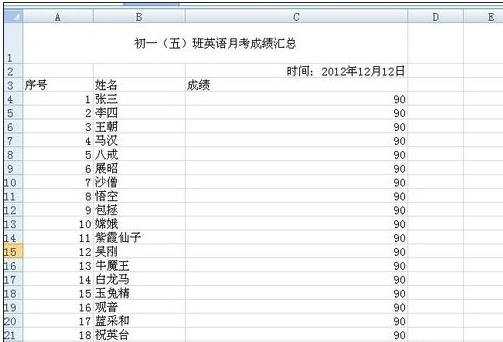
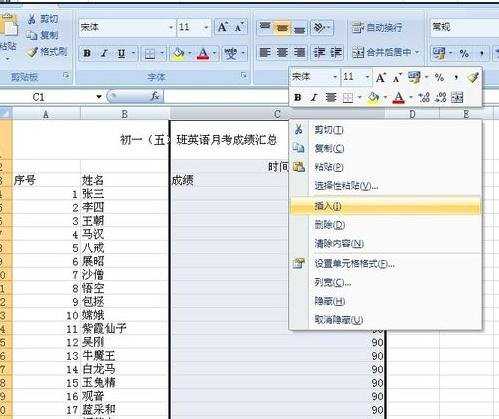
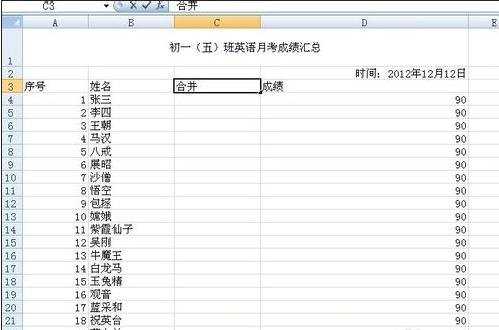
合并两列步骤2:将光标移动到C4,输入公式=A4&B4.按Enter键,列C显示的结果为:1张三。
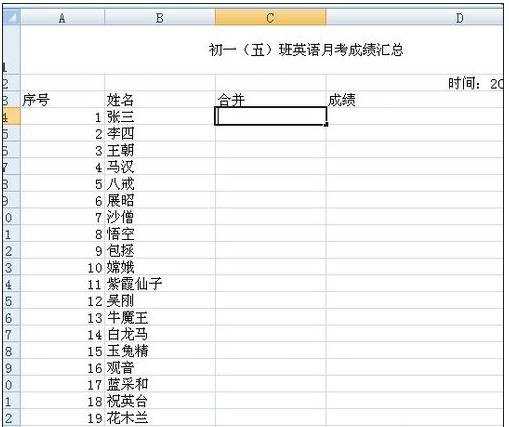
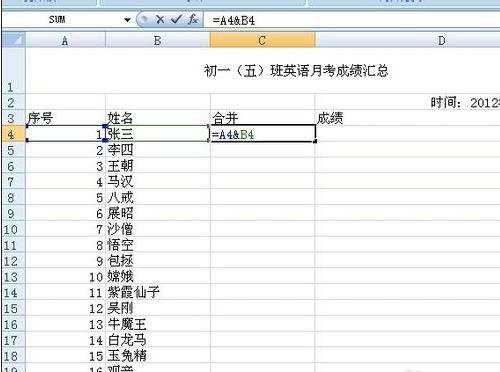

合并两列步骤3:将光标移动到C4右下角,鼠标呈十字架状。拖动鼠标下拉。最终的显示结果即为列A+列B的内容。
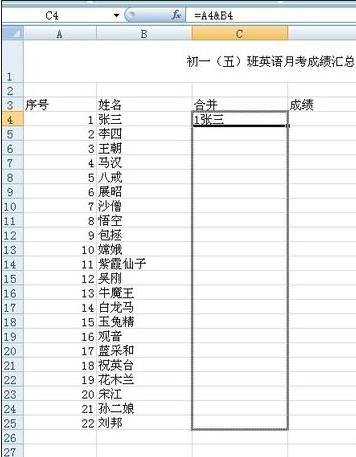
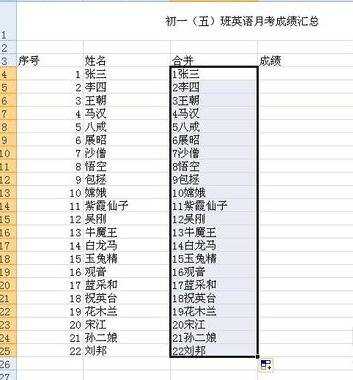
看了如何合并excel两列内容的教程还看了:
1.怎么将Excel2007单独两列内容合并为一列
2.Excel如何批量将两列合并成一列
3.excel怎么合并两行
4.excel2007怎样合并列的数据
5.excel 2007合并列的教程
6.excel2010怎么将中英文分离成两列
7.如何将Excel多个单元格的内容合并到一个单元格

如何合并excel两列内容的教程的评论条评论