电脑开机后黑屏假死运行慢怎么办
发布时间:2017-05-18 12:56
有时候我们的电脑在开机后就会出现故障,比如运行慢,假死这一类的状态,那么下面小编来说下电脑开机后黑屏假死运行慢的解决方法!
电脑开机后黑屏假死运行慢的解决方法
首先,我们需要对电脑桌面清理一下,想必很多人桌面都放着一大堆的东西,其实桌面文件多了,就会导致出现这些状况。
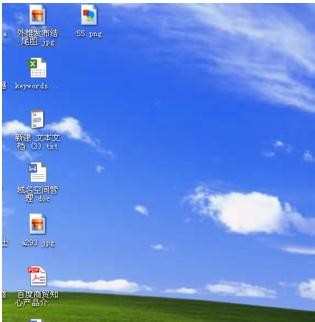
其次,我们在桌面点击“开始”菜单,找到并点击进入到“运行”选项。
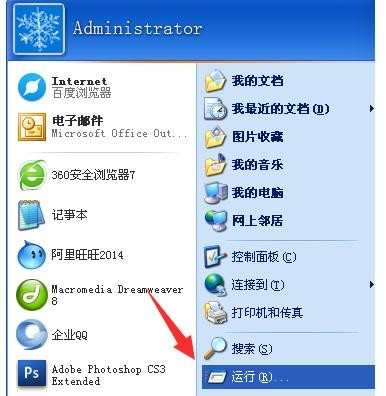
然后在打开运行后,我们输入msconfig并点击确定,进入到系统配置实用程序这一控制面板,

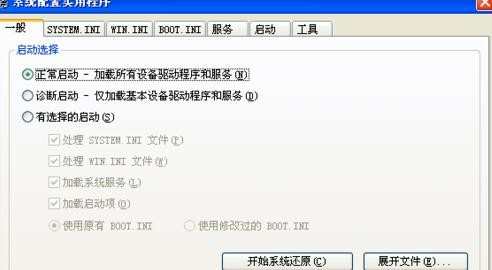
接着,在进入到面板后,我们点击面板中的'启动"选项,并在进入后我们把一些开机启动项禁用即可。
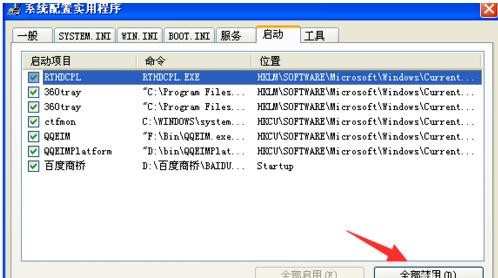
再者,我们可以进入到我的电脑,找到C盘并右键属性,在我们进入C盘属性面板后,点击磁盘清理按钮即可。
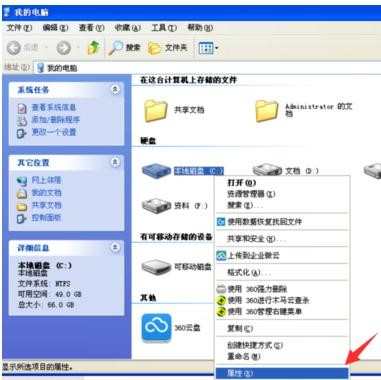

当然,我们也可以借助一些电脑卫士来处理这个问题,也很快捷方便。
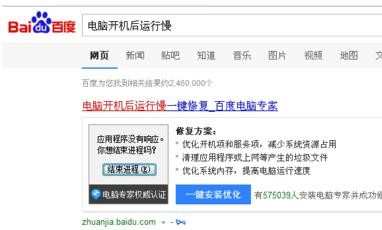
END

电脑开机后黑屏假死运行慢怎么办的评论条评论