Word怎样为整个文档插入边框
发布时间:2017-03-17 17:11
相关话题
我们在运用word制作文档时,为了美化页面,希望在页面外加一个边框,或图案。那么word如何实现的呢?以下是小编给大家整理的在Word中为整个文档插入边框的方法,希望能帮到你!
在Word中为整个文档插入边框的具体步骤:
1、打开要添加页面边框的文档;
2、点击菜单中的“格式”,执行“边框和底纹”命令;
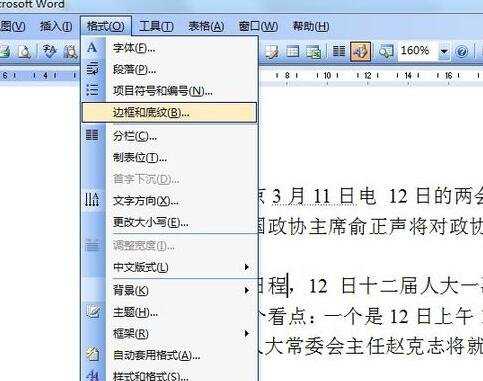
3、打开“边框和底纹”对话框,从中找到“页面边框”选项卡;
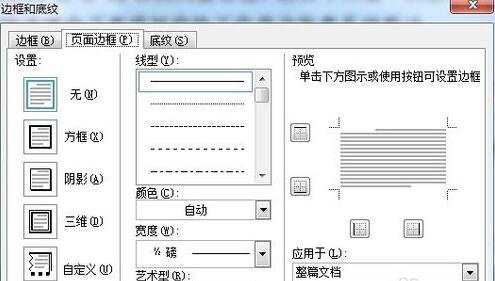
4、可以对页面边框的类型,线条类型,颜色,线条宽度等进行设置
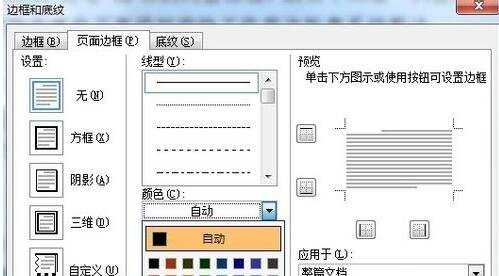
5、选择“艺术型”可以设置个性化的边框;
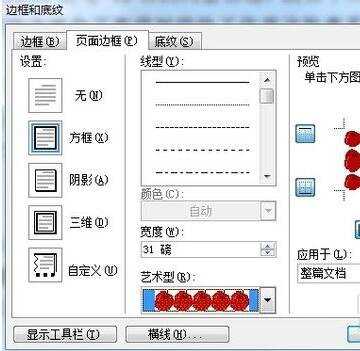

Word怎样为整个文档插入边框的评论条评论