Excel2010如何添加边框
发布时间:2017-05-18 10:02
相关话题
在excel2010中制作表格的时候,都要使用边框,如何添加进来呢?下面随小编一起来看看吧。
Excel2010添加边框的步骤
第一步:快速双击桌面Excel2010文本文件,打开文档
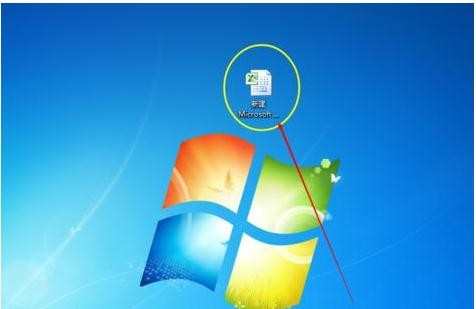
第二步:鼠标轻点,选择你需要添加边框的文本
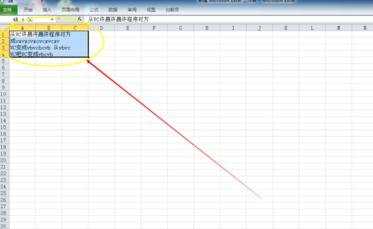
第三步:找到页面上方的开始选项卡,单击鼠标进入
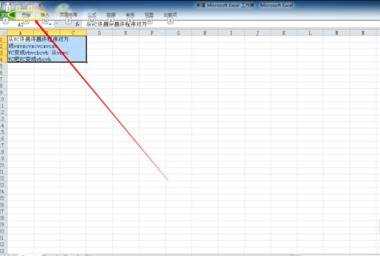
第四步:在开始选项卡中有一个对齐方式,找到它,单击右下角标进入
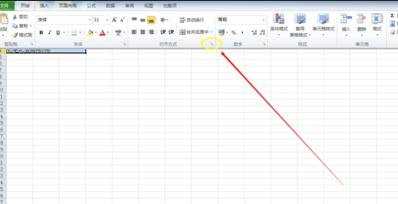
第五步:此时弹出设置单元格格式对话框,找到对话框上方的边框,单击进入

第六步:这时进入单元格边框设置,你可以选择自己喜欢的线条,颜色,以及添加线条的位置,单击对话框右下角的确定,边框设置就成功了。
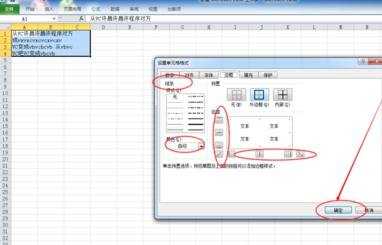

Excel2010如何添加边框的评论条评论