excel表格如何快速添加序号
发布时间:2017-03-24 05:03
还在为excel添加表格行号发愁吗?几行数据的话还可以,数据量大的话就是个体力活了,而且也容易视觉疲劳。下面让小编为你带来excel表格快速添加序号的方法。
excel快速添加序号设置步骤:
1、在A1输入公式:=row() 回车
见图一
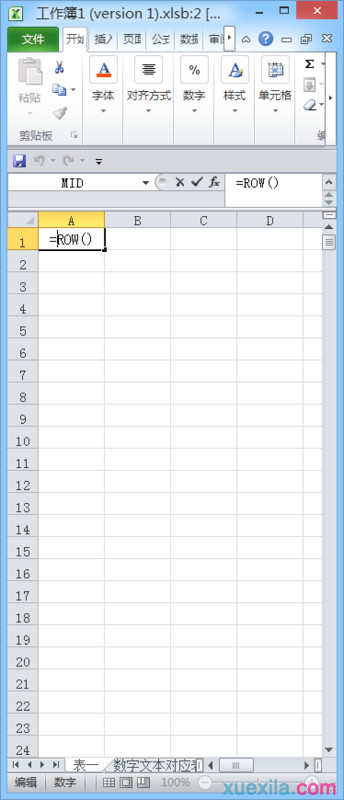
2、选中A1单元格,点右键>复制
见图二
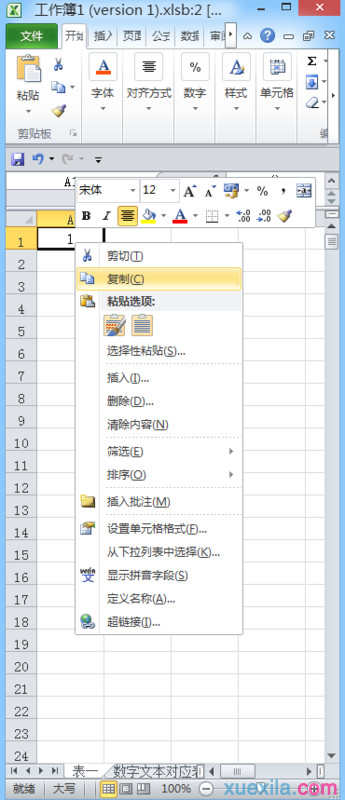
3、选中A列,点击右键>选择性粘贴>点击:公式图标;
见图三
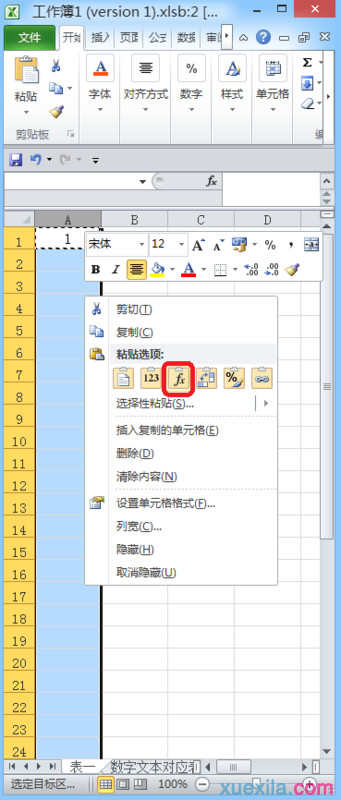
4、实际效果,把右面的滑块拉到底部,可以看到已经全部填入了序号。
见图四
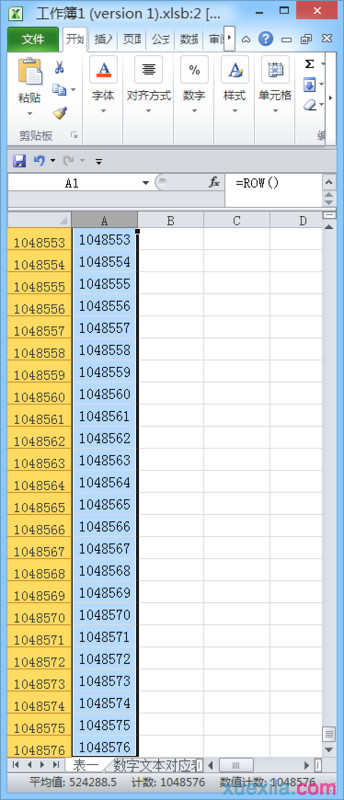
关于excel表格快速添加序号的相关文章推荐:
.excel表格添加序号的教程
2.excel表格添加序号的方法
3.excel设置自动填写序号的教程

excel表格如何快速添加序号的评论条评论