如何更改word文档的背景
发布时间:2016-12-02 09:02
相关话题
在阅读或审阅较长的Word电子文档时,由于默认的Word文档背景色是白色,眼睛看久了就会感觉特别累。下面小编就来教大家如何更改Word文档的背景色以缓解眼睛
更改word背景的方法一:
选择菜单-格式-背景-黑色。结果如图所示。
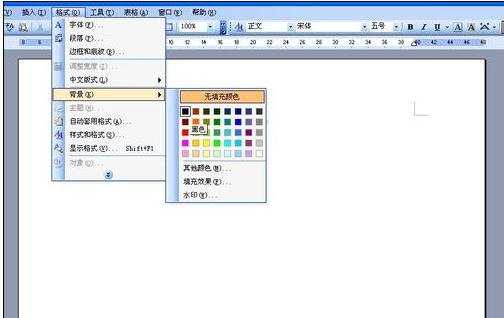
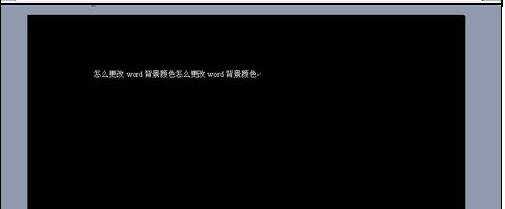
2或者,也可以选择格式-背景-填充效果,在弹出的填充效果对话框中选择单色-渐变。结果如下图。

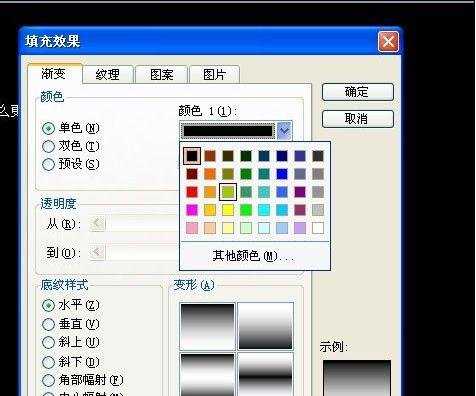

3

4在弹出的的下拉菜单中选择黑色,或者其他填充效果。结果和03版的现世效果是一致的。

更改word背景的方法二:
1打开要阅读的Word文档,如下图所示,默认的页面背景色为白色。
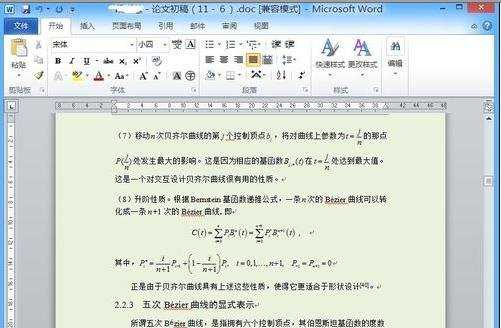
2找到菜单栏上的“页面布局按钮”,单击该按钮展开设置项。
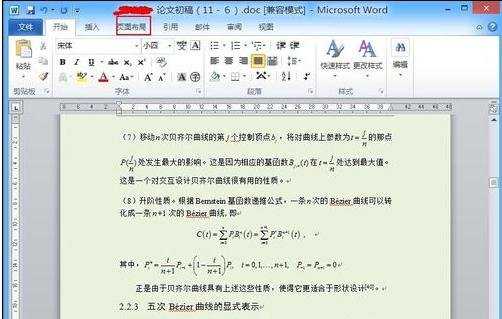
3在展开的设置项目中可以找到下图红色框内按钮,选择该按钮可以打开页面颜色的调色板。
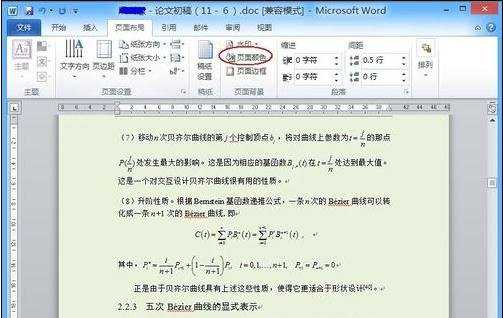
4在打开的调色板中找到绿颜色,单击该颜色即可以完成页面背景色的更改。
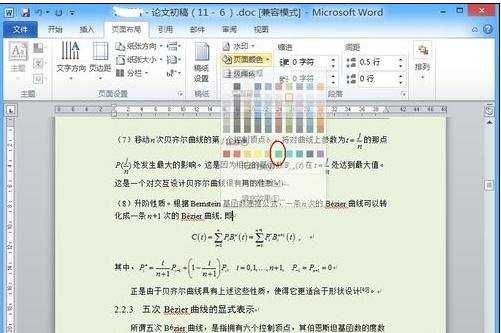
5更改为绿色背景的文档效果如下图所示,
注:阅读或审核完毕时,按照上面类似操作把背景色还原为白色。
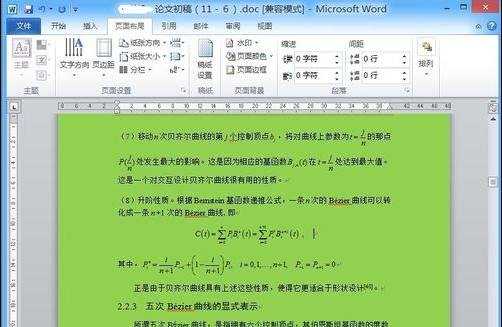

如何更改word文档的背景的评论条评论