photoshop背景如何透明化
发布时间:2017-03-21 15:55
这篇文章主要介绍了PhotoShop中如何把一张白色背景的图片设为透明效果,在个在某些方面的应用还是很广的,背景设置为透明详细步骤如下,需要的朋友可以参考下
photoshop背景如何透明化
一张图片的背景为白色,现在要把它的背景设置为透明,具体步骤如下:
1.把锁定的图层先解锁,如图:
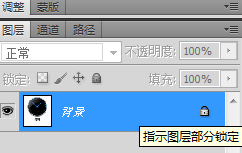
2.双击小锁图标,弹出“新建图层”,如图:
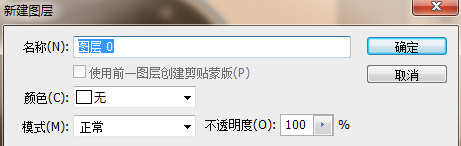
3.点击”确定“
4.选择“魔棒工具”,如图:

5然后.用魔棒工具在白色背景区域点击一下,选中白色区域背景(出现蚂蚁线),如图:
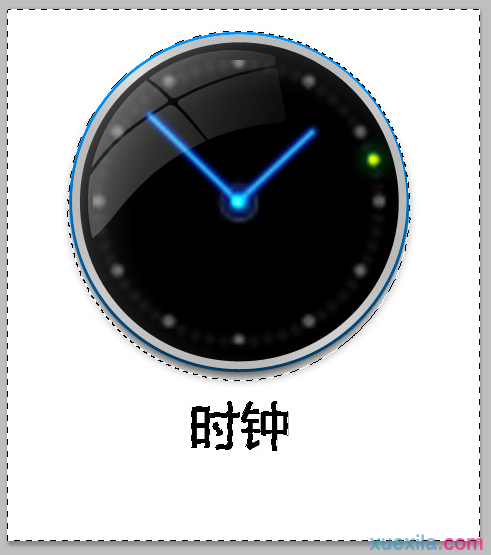
6.选中之后,点击键盘上的“Delete”键,就OK了,如图:
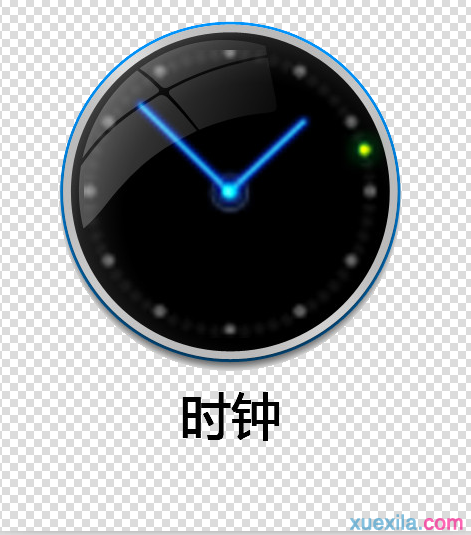

photoshop背景如何透明化的评论条评论