powerpoint怎么添加时钟插件图解
发布时间:2017-06-14 11:21
相关话题
工作中,在用到PPT进行演说比赛时,一般都会有个时间限定。演讲者在演讲的同时,要估算自己已经演讲了多长时间,而下面的评委也要掐表计时。那么怎么才能把握好演讲时间呢?其实方法很简单,接下来小编举例简单的例子告诉大家powerpoint添加时钟插件的方法,欢迎大家来到学习。
powerpoint添加时钟插件的方法
这个倒讲时插件因为是使用宏编写的,所以在使用前,首先要在PPT中设置下。依次点选菜单“工具-->宏--> 安全性”项。
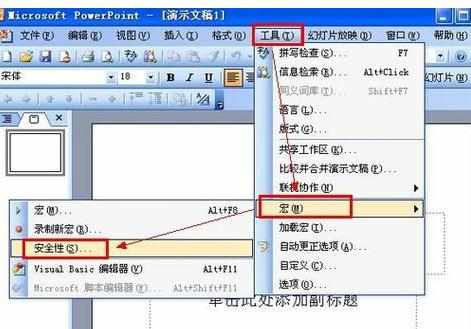
在打开的“安全性”对话框中,将宏安全级别选为“低”,“确定”后,关闭PPT,再启动。
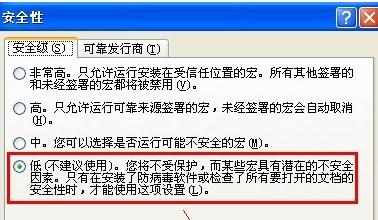
再依次点击菜单“工具-->加载宏”项。

在“加载宏”对话框中,点击“添加”按钮,将下载的倒计时插件添加进来,“关闭”对话框。
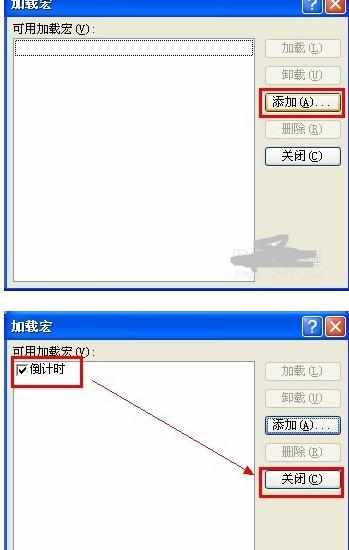
看看,在菜单栏的后面,加入了一个“倒计时”的菜单。
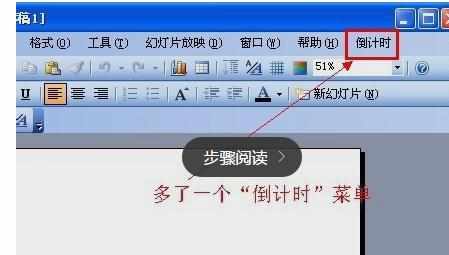
点击“倒计时”菜单,会弹出下级菜单,选择“时间设置”项。

在这里可以选择启用倒计时,设置倒计时长、提醒声音、显示方式等功能。设置完成后,“确定”。
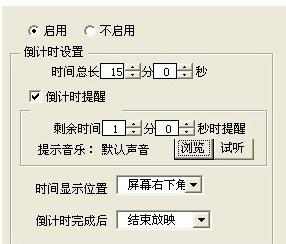
还可以在“颜色设置”项中,设置字体颜色、背景色、透明度。

设置完成后,播放PPT,倒计时就开始了,是不是很方便!

power

powerpoint怎么添加时钟插件图解的评论条评论