excel表格中怎么画任意线
发布时间:2017-05-26 17:48
工作中常遇到需要在表格中对某些部分任意标出,达到如用笔在纸质表格上表明一样的效果。利用插入形状,能够实现。下面小编教你Excel在表格中任意划线的技巧,希望看完本教程的朋友都能学会并运用起来。
Excel在表格中任意划线的技巧
打开需要标准的表格,点击“插入-形状”。
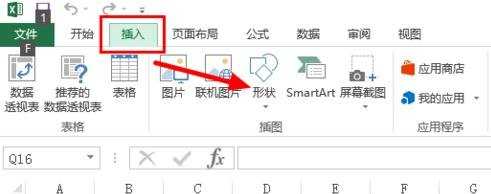
在形状下拉菜单中,选择线条中的“自由曲线”。
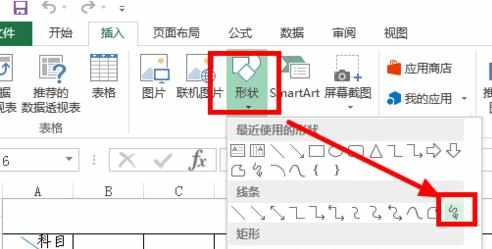
按住鼠标左键拖动,在需要标注的地方即可任意划线。
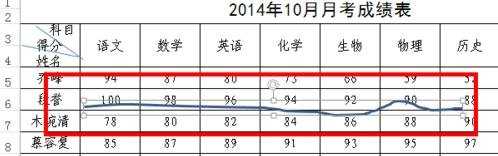
在所划之线处于选中状态下,上方有绘图工具菜单,点击右边的“形状轮廓”,可以设置线条的颜色,例如选择红色,就可以看到左边标注线变成了红色。
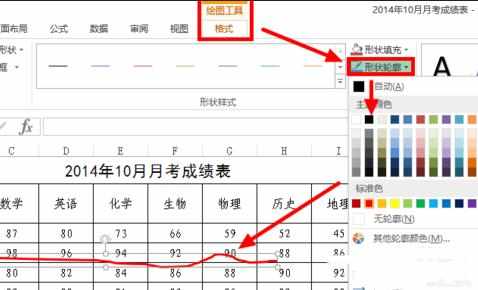
已经设置成功的红色标注线。
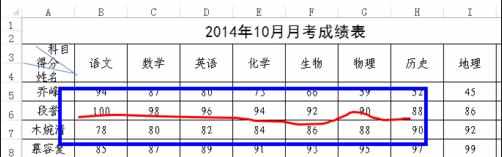
猜你感兴趣:
1.Excel表格怎么画任意划线
2.Excel怎么画任意划线
3.excel表格中怎么画线
4.excel表格如何画线

excel表格中怎么画任意线的评论条评论