ppt如何制作组合图形
发布时间:2017-02-20 09:51
相关话题
ppt文档中一般会用到多种图形,有时还会用到组合图形,那么,如何在ppt中制作组合图形呢?下面就让小编告诉你 ppt制作组合图形的方法。
ppt制作组合图形的方法:
在“文件”下拉菜单中选择“选项”,选择“自定义功能区”
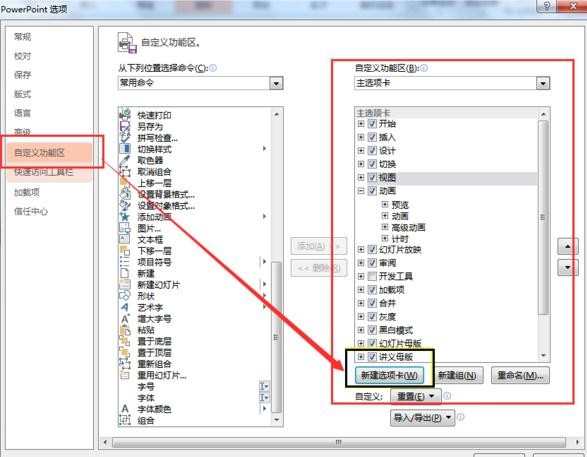
“新建选项卡”,命名为“图形编辑”。
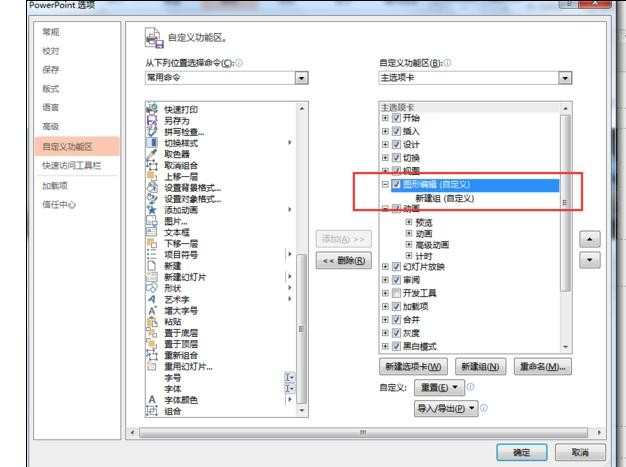
在 “所有命令”中找到“图形合并”、“图形联合”、这些命令,(如下图,因为我是2013版的,在面板里自带)
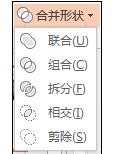
添加到刚才新建的组里
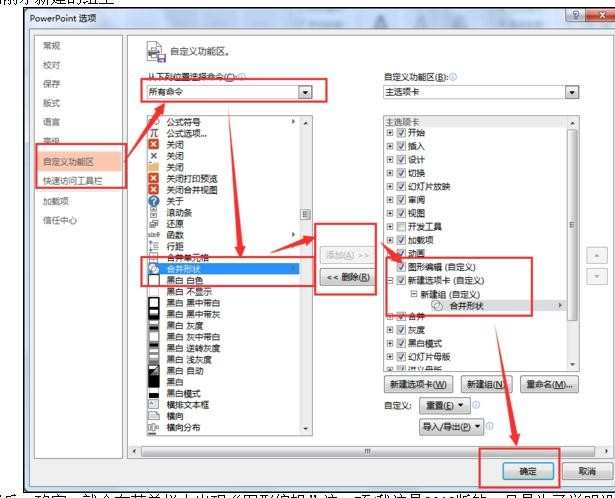
设置好后,确定,就会在菜单栏中出现“图形编辑”这一项(我这是2013版的,只是为了说明设置好后会在哪里出现。)


ppt如何制作组合图形的评论条评论