手机wps如何为ppt插入备注
发布时间:2017-02-25 16:17
相关话题
当我们在使用手机wps的时候,应该如何在ppt演示文稿中添加备注呢?下面就让小编告诉你 手机wps为ppt插入备注的方法。
手机wps如何为ppt插入备注的方法:
首先打开手机WPS Office
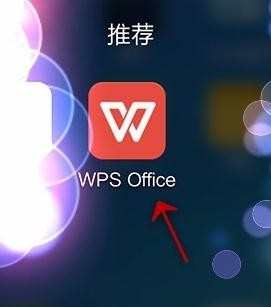
打开ppt
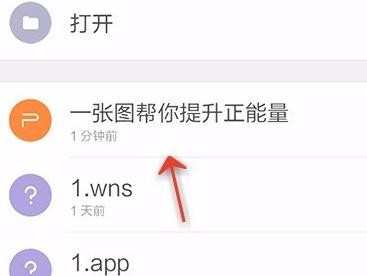
点击最下方的“工具”
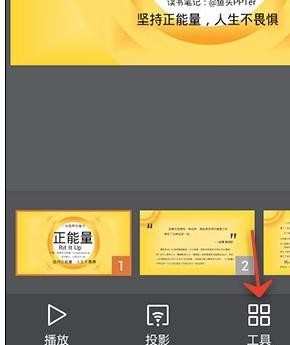
点击“插入”
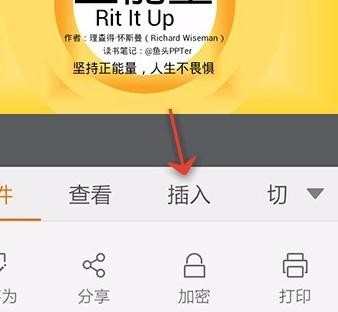
点击“备注”
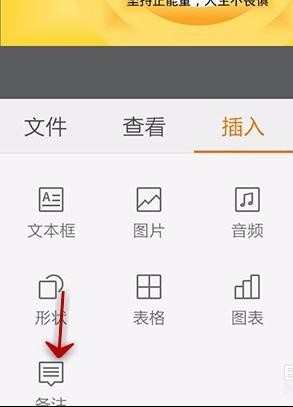
输入备注内容,并确定
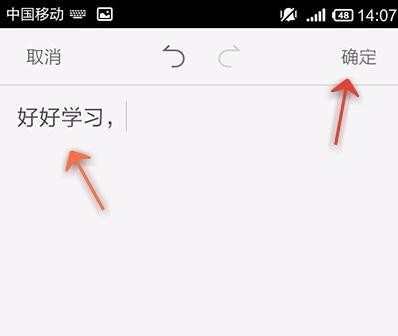
点击插入备注幻灯片上方的标签
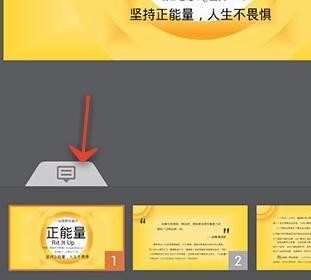
就会显示自己备注信息
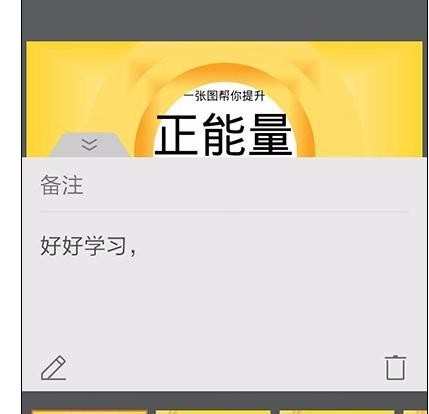

当我们在使用手机wps的时候,应该如何在ppt演示文稿中添加备注呢?下面就让小编告诉你 手机wps为ppt插入备注的方法。
首先打开手机WPS Office
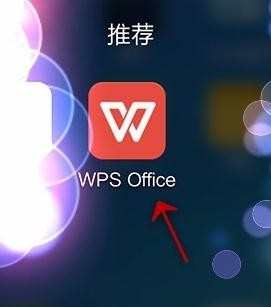
打开ppt
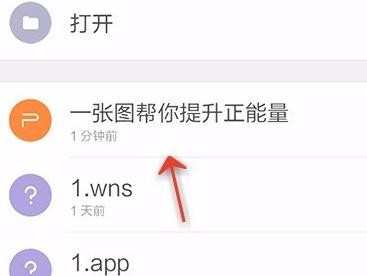
点击最下方的“工具”
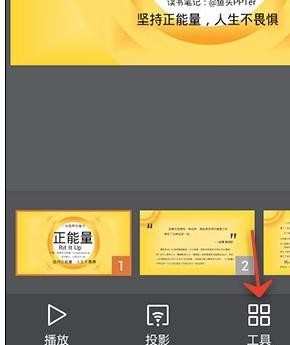
点击“插入”
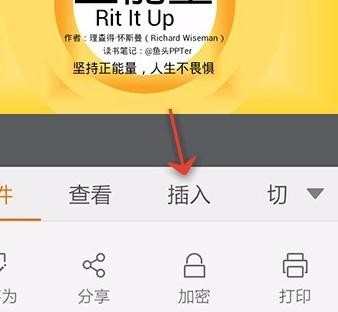
点击“备注”
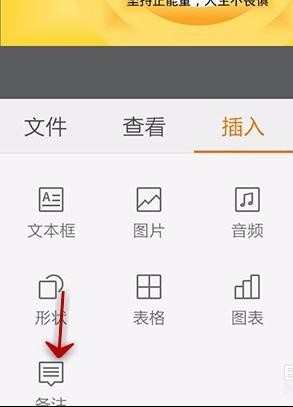
输入备注内容,并确定
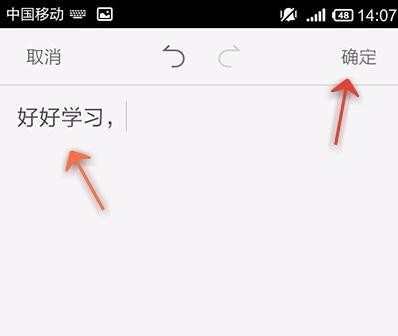
点击插入备注幻灯片上方的标签
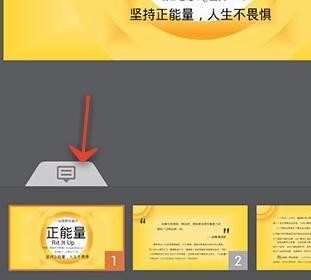
就会显示自己备注信息
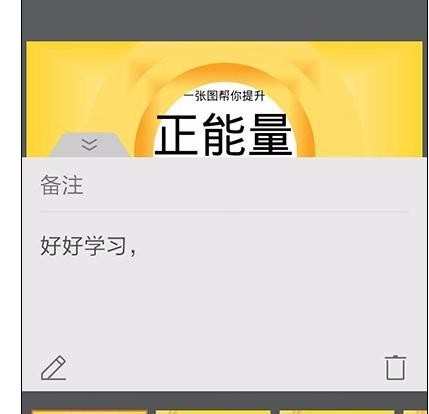
手机wps如何为ppt插入备注的评论条评论