cad中如何导入excel表格数据
发布时间:2017-03-01 18:05
相关话题
EXCEL中的数据有时候需要导入进CAD中,那么大家知道cad中如何导入excel表格数据吗?下面是小编整理的cad中如何导入excel表格数据的方法,希望能给大家解答。
cad中导入excel表格数据的方法
1、打开你想要导入表格的cad文件,然后点开工具,如图所示
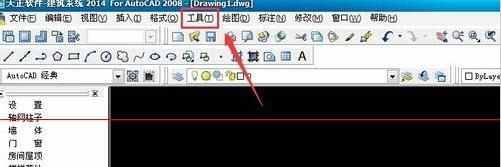
2、选择数据连接——数据链接管理器,如图所示

3、创建新的excel数据链接,如图所示
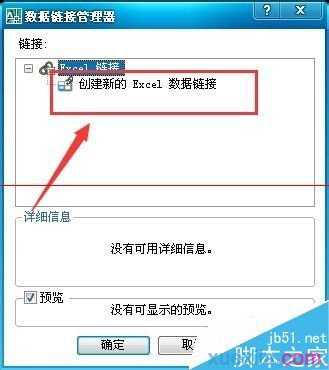
4、输入一个自定义名称(可以随意的输),点击确定,如图所示
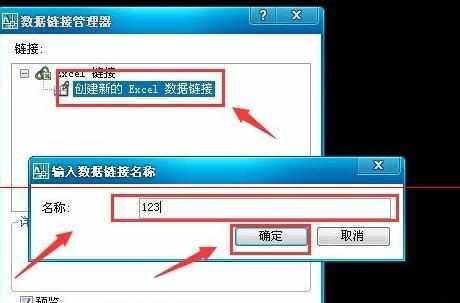
5、然后点击右边的浏览,
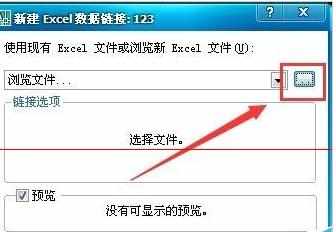
6、打开你要导入的表格,如图所示
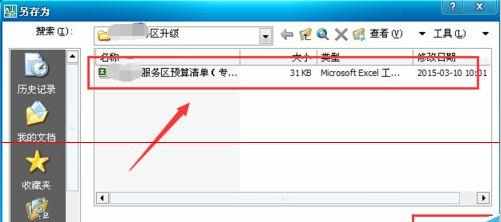
7、在弹出来的对话框里面找到你要添加的表格,确定,如图所示
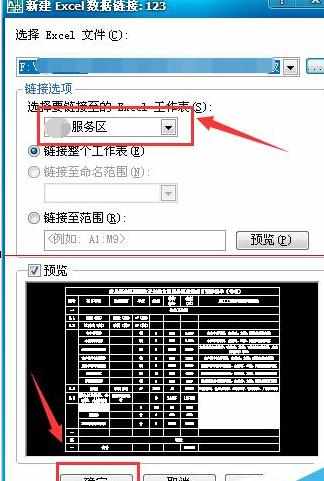
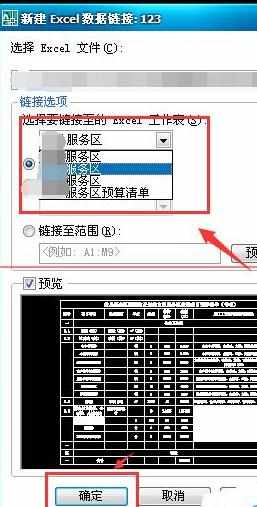
8、在如图所示的表格里面点击确定

9、点击绘图——表格,如图所示
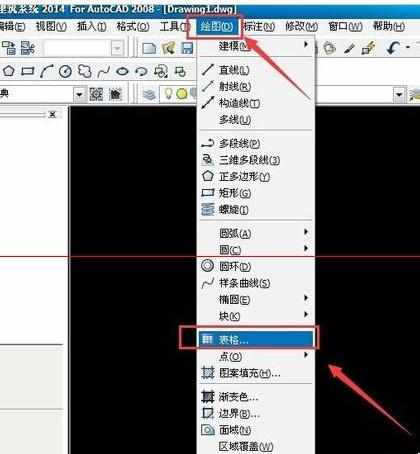
10、然后找到你命名的数据链接名字,如图所示,然后确定
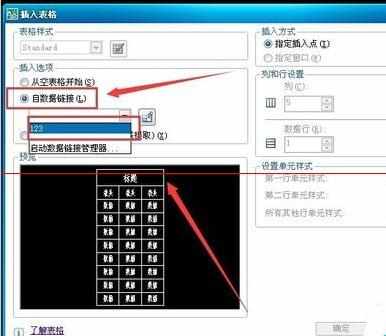
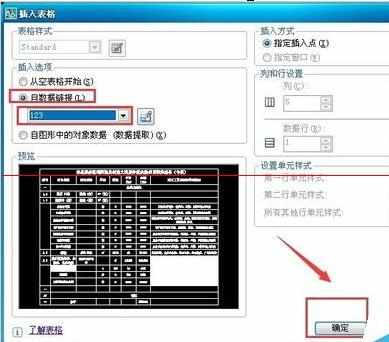
11、在cad的空白处,随便点击一下,就可以看到把表格添加进来了,如图所示


cad中如何导入excel表格数据的评论条评论