excel2010如何隐藏网格线
发布时间:2017-05-16 15:58
相关话题
在excel2010中,想要不显示网格线,让表格呈现出白纸的形态,应该怎么设置隐藏。下面就跟小编一起来看看吧。
excel2010隐藏网格线的步骤
1、在桌面Excel2010工作表图标双击鼠标左键,将其打开运行。启动Excel2010工作表编辑程序。如图所示;

2、在Excel2010工作表窗口,依次在菜单栏点击“文件-->选项”命令选项。如图所示;
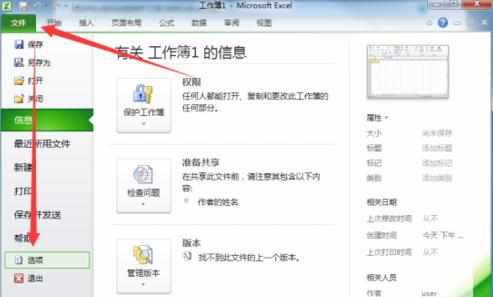
3、点击“选项”后,这个时候会弹出“Excel 选项”对话窗口。如图所示;
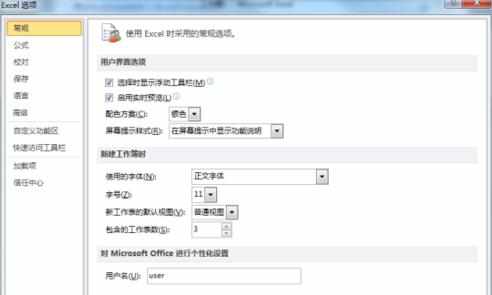
4、在Excel 选项对话窗口中,找到左侧窗格的“高级”选项并点击选中它。如图所示;
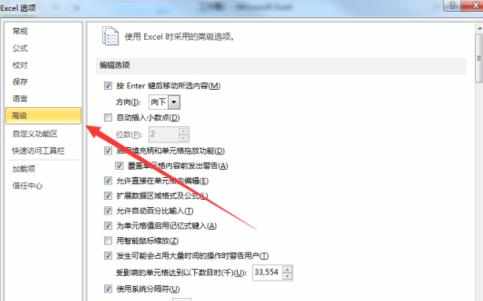
5、在高级选项的右侧窗格中的“此工作表的显示选项”选项区域中,我们看到这么一项“显示网格线”,在默认的情况下它的复选框是被勾选的。如图所示;
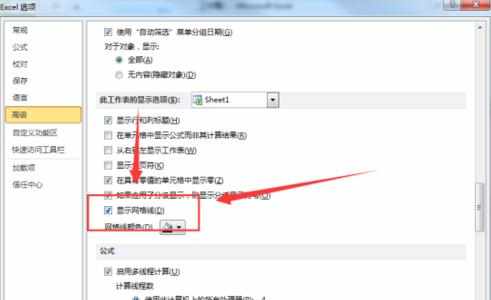
6、我们将“显示网格线”复选框的“√”给取消。然后再点击“确定”按钮。如图所示;
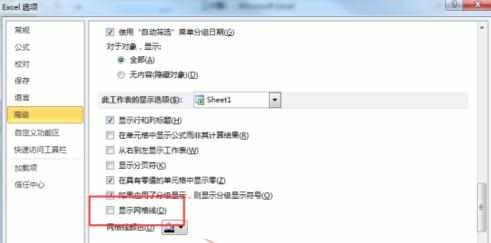
7、返回到Excel2010工作表编辑窗口,看到里面的网格线已经不显示了。如图所示;
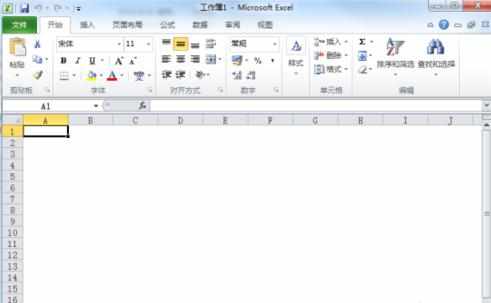

excel2010如何隐藏网格线的评论条评论