怎么用命令行查看系统信息
发布时间:2017-05-16 11:25
相比图形界面,使用命令行查看系统信息占用资源更少,显示更快,而且也更便捷。下面就让小编教大家怎么用命令行查看系统信息吧。
用命令行查看系统信息的方法
按下快捷键 Win徽标键+R,打开运行窗口。

键入cmd,点击确定。

在打开的命令行窗口中,输入 systeminfo,回车。
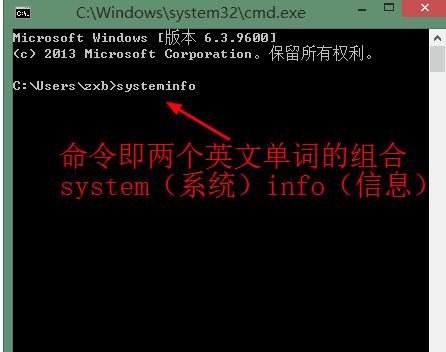
这时,系统将进行相关项的检索。
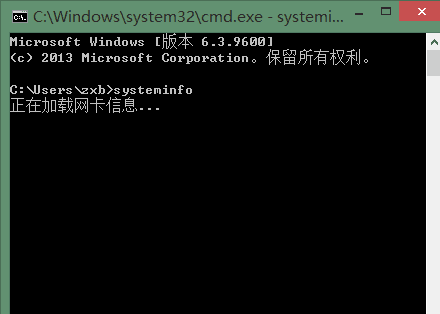
稍等几秒,结果便出来了。下面对各个结果项作一下说明。最前面的是主机相关信息:例如操作系统,安装时间,制造商,CPU型号,内存大小等等。
提示:在买电脑时,查看此处可以防止经销商欺骗。
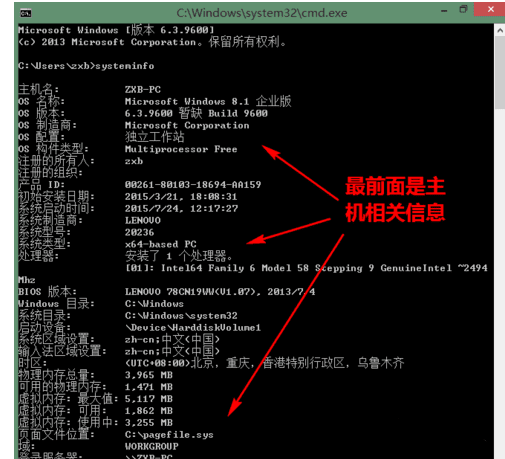
中间部分是当前系统上已经安装的系统更新。
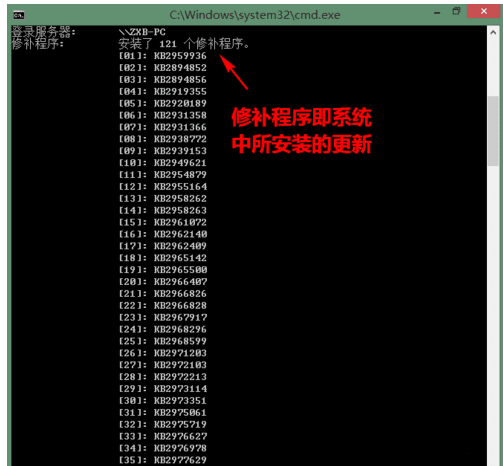
最后部分是网络相关信息。
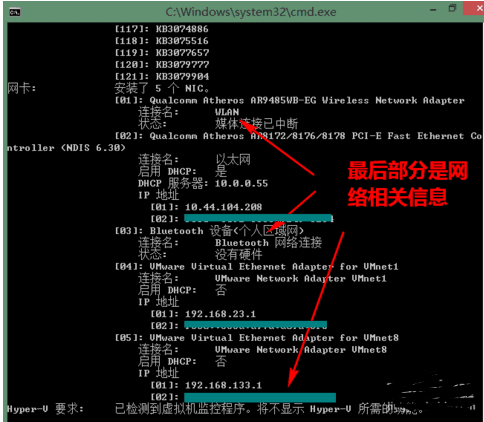

怎么用命令行查看系统信息的评论条评论