photoshop如何解锁锁定的背景图层
发布时间:2017-06-01 14:06
相关话题
hotoshop里面默认的文档都是锁定的背景图层,我们要使用的话先解锁。其实这个也不算太难,下面就让小编告诉你photoshop如何解锁锁定的背景图层的方法,一起学习吧。
photoshop解锁锁定的背景图层的方法一
1.选中非背景图层,然后选择图层面板上的锁定按钮,图层就被锁定了。
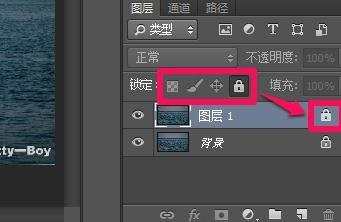
2.ps非背景图层解锁方法解锁的方法就是选中被锁定的图层,然后点击相应锁定的图标就可以了。
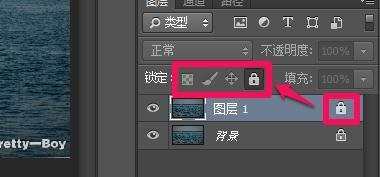
photoshop解锁锁定的背景图层的方法二
1.选中背景图层
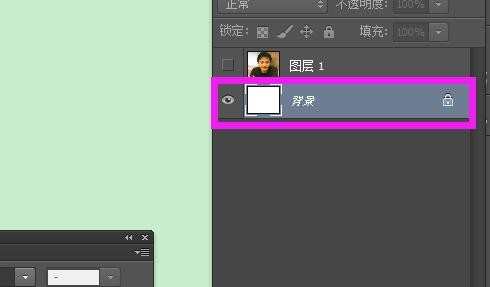
2.鼠标左键双击背景图层后,会跳出一个“新建图层”点击确定即可


photoshop如何解锁锁定的背景图层的评论条评论