怎么使用在线PS工具处理图片
发布时间:2017-05-18 11:17
大家知道PS安装要求比较高,并且PS这款工具有时候用起来电脑有点卡,但是有一款在线PS工具可以用,下面就让小编告诉你怎么使用在线PS工具处理图片的方法,一起学习吧。
使用在线PS工具处理图片的方法
打开百度搜索,在搜索栏输入Photoshop点击搜索,在下方结果中找到【PS在线】点击进入。
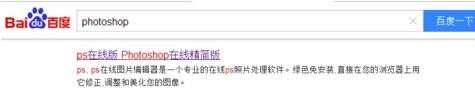
进入之后,我们添加想处理的图片,可以从自己电脑上传,也可以添加网络图片。
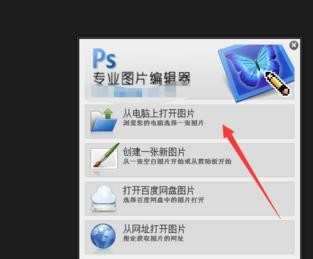
打开图片之后,我们就可以看到一个简易的Photoshop界面了,左侧和上方分别有不同图片处理工具。

在上方的【图层】菜单栏,我们可以新建图层,或者打开图层等一系列操作。
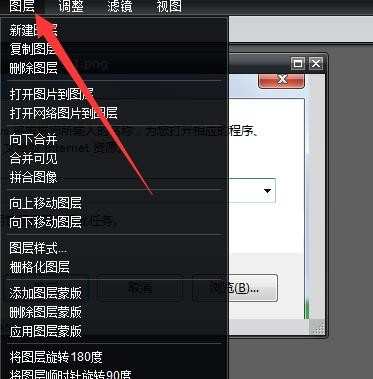
点击右边的文本选项,可以对图片添加文字描述,以及文字颜色,大小调整。
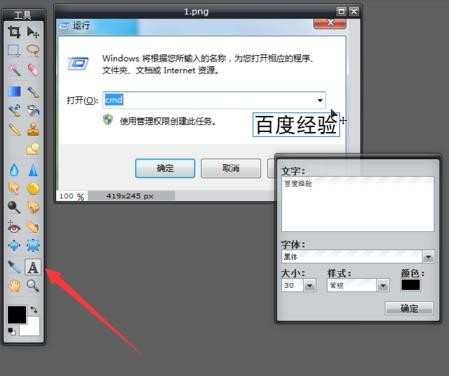
在右边可以看到我们图片处理当前图层信息,以及图层复制,新建操作。
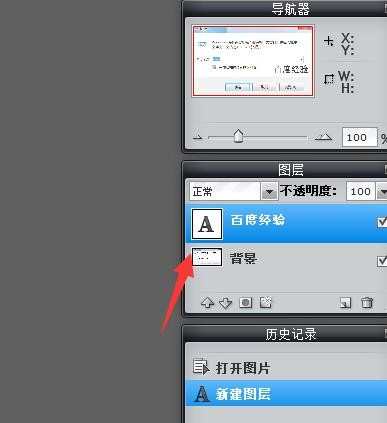
图片处理完毕,可以点击上方的【文件】选项,在菜单中找到【保存】进行图片保证。
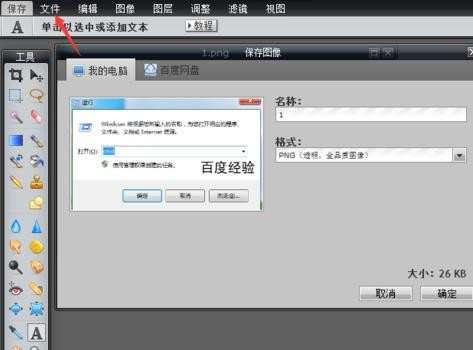

怎么使用在线PS工具处理图片的评论条评论