photoshop制作金币
发布时间:2017-02-16 11:42
相关话题
PS如今绘制写实的一些图标非常好用,那么大家知道photoshop制作金币吗?下面是小编整理的photoshop制作金币的方法,希望能给大家解答。
photoshop制作金币的方法:
一、点击文件——新建,或者按Ctrl+n,新建一个操作文件,如图参数,点击确定
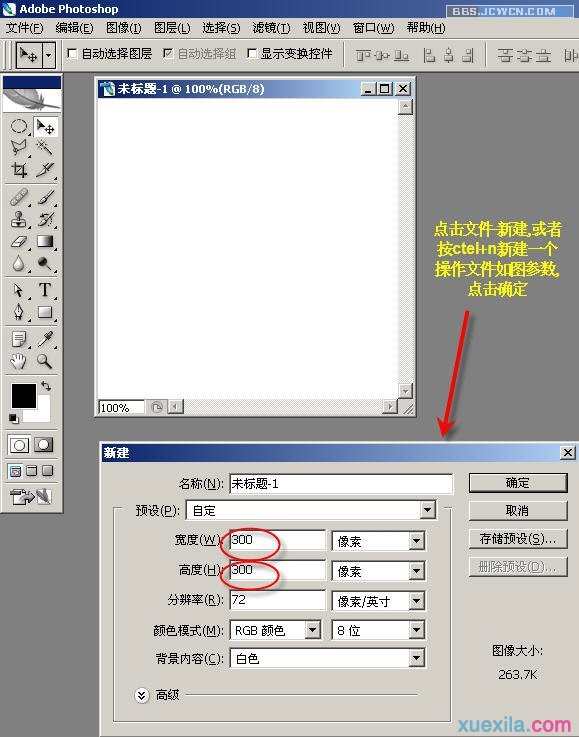
二、选取椭圆选区工具,按住shift键拖出正圆形选区
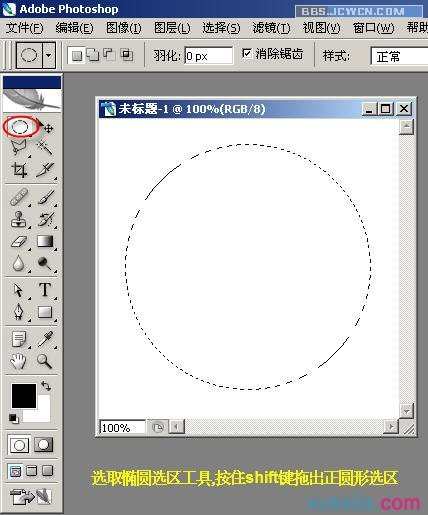
三、点击新建图层钮得到图层1,点击编辑——填充,打开填充对话框
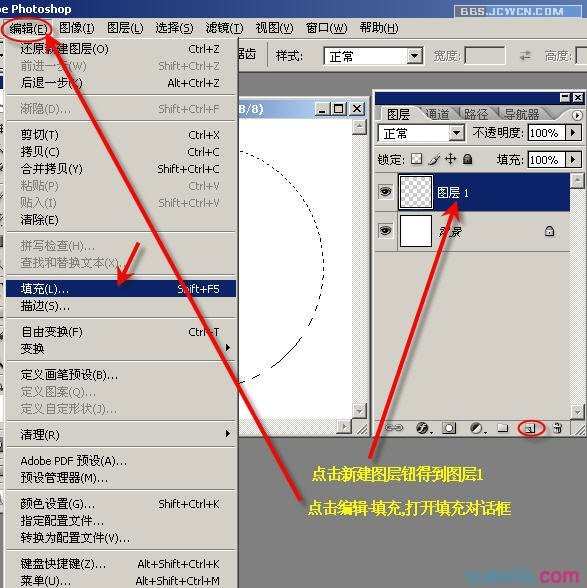
四、对图层1选区填充50%灰色
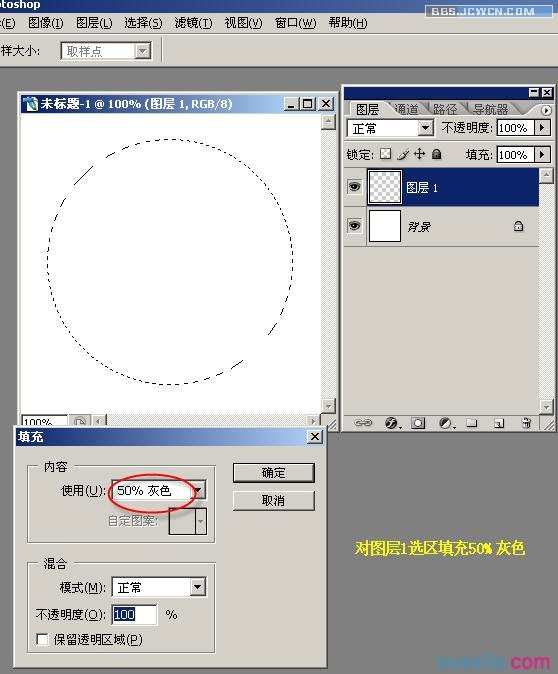
五、点击滤镜——杂色——添加杂色
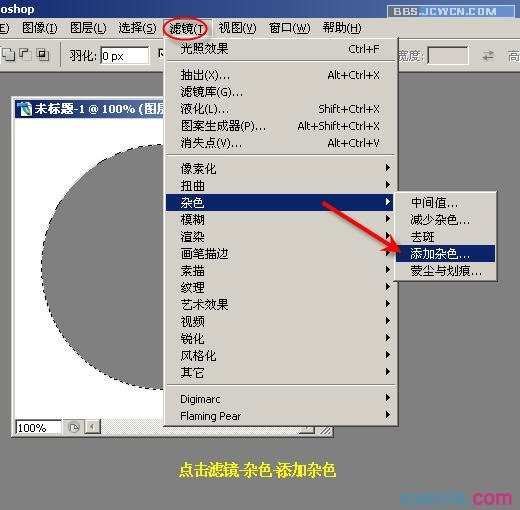
六、如图设置参数,确定

七、点击滤镜——渲染——光照效果
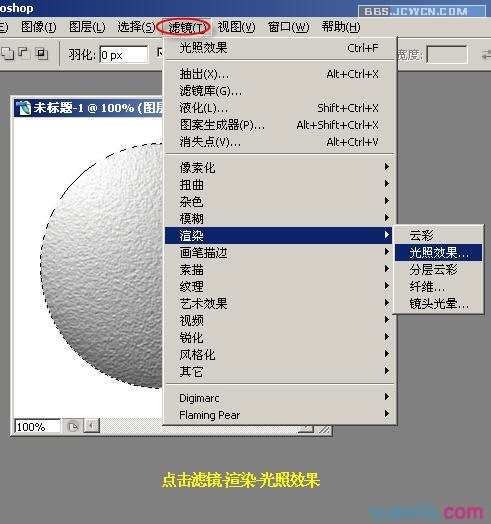
八、选择红通道作为光照纹理通道,确定
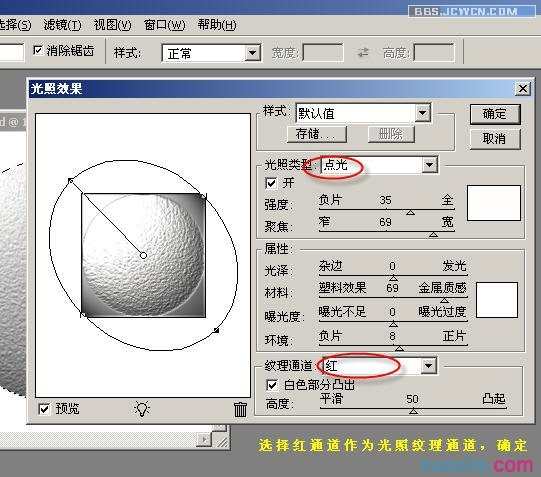
九、保留选区,新建图层2,点击编辑——描边
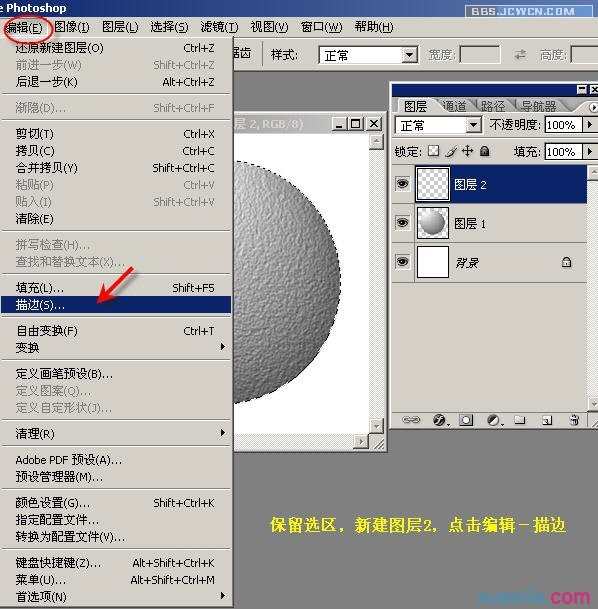
十、用白色描边选区,如图设置参数,点击确定
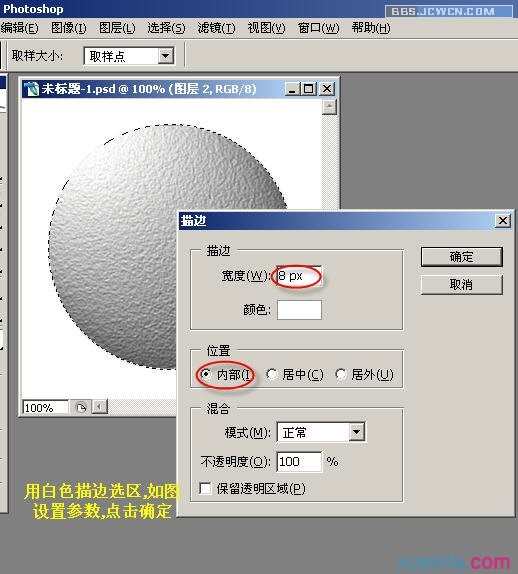
十一、按Ctrl+d键取消选区后点击滤镜——渲染——光照效果
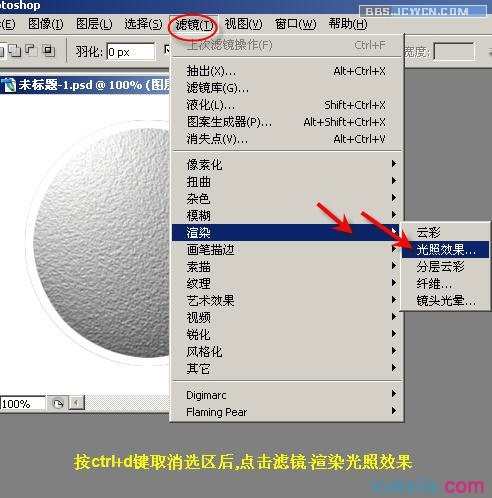
十二、如图设置参数,纹理通道如图设置,观察着调整光照效果,不要太突楞,点击确定

十三、新建图层3如图示,选择横排文字工具,设置合适的字体及大小,在图中输入文字

十四、按Ctrl+Enter确定输入文字,然后点击文字变形工具
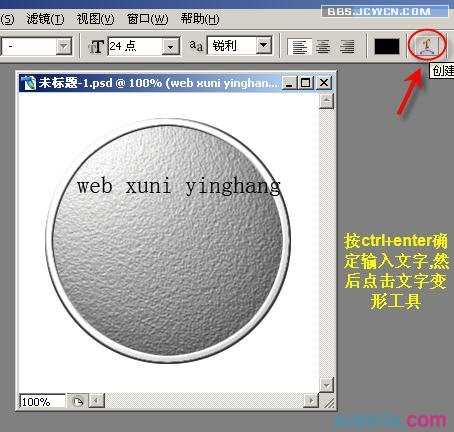
十五、在下拉菜单中选择“扇形”

十六、观察着调整文字变形,到合适形状后,用鼠标移动到合适位置,然后确定


photoshop制作金币的评论条评论