excel做下拉选项框的教程
发布时间:2016-12-26 13:40
相关话题
Excel中经常需要使用到下拉选项给用户提供选择的条件,下拉选项框具体该如何制作呢?接下来是小编为大家带来的excel做下拉选项框的教程,供大家参考。
excel做下拉选项框的教程:
做下拉选项步骤1:首先要打开excel表格,然后在表格上面点击鼠标左键选中要添加下拉菜单的单元格
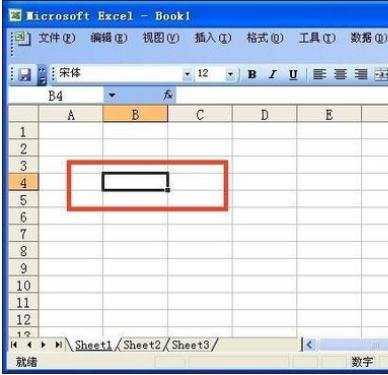
做下拉选项步骤2:选中单元格以后,在窗口上面的菜单栏点击数据
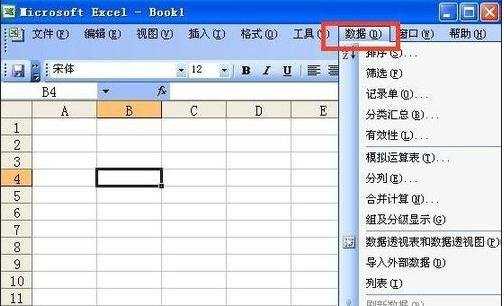
做下拉选项步骤3:点击数据以后出现下拉菜单,在下拉菜单上面点击有效性
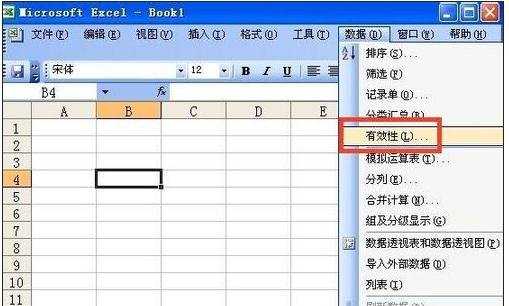
做下拉选项步骤4:点击有效性以后出现数据有效性窗口,再有效性窗口上面点击设置
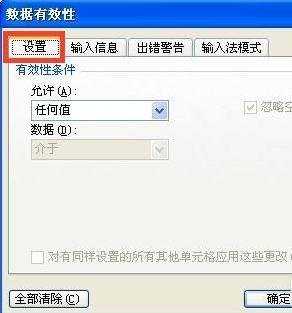
做下拉选项步骤5:点击设置以后,在允许栏点击右边的下拉箭头选择序列
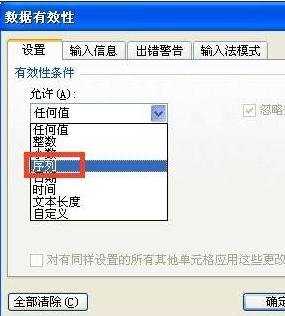
做下拉选项步骤6:在来源栏里面输入下拉菜单的内容,如:“上面,中间,下面”,中间要用逗号隔开,输入逗号的时候一定要在英文状态下输入,输入来源后点击确定
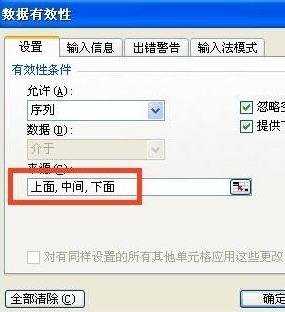
做下拉选项步骤7:这样下拉菜单添加成功了,点击下拉箭头就可以看到菜单上面的内容了
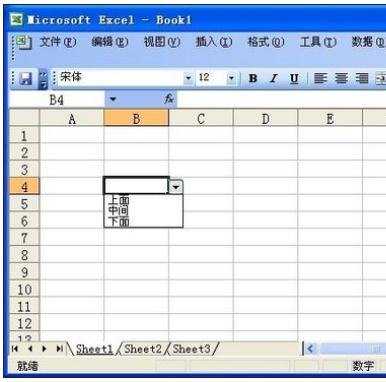
看了excel做下拉选项框的教程还看了:
1.excel制作下拉框进行选择的教程
2.excel2013 创建下拉选择框的教程
3.excel2007设置下拉选择框的方法
4.excel设置下拉菜单的教程
5.excel建立下拉菜单的教程
6.excel2003下拉选项框的制作方法
7.怎么在excel2013中制作下拉菜单

excel做下拉选项框的教程的评论条评论