PowerPoint鼠标箭头怎么设置
发布时间:2017-06-14 08:44
在使用PowerPoint的时候,有时我们想让鼠标箭头隐藏,或者是自动隐藏,这样方便提高我们的观看效果。下面是小编为大家介绍PowerPoint鼠标箭头的设置方法,欢迎大家阅读。
PowerPoint鼠标箭头的设置方法
打开PowerPoint软件

点击左下角的播放按钮
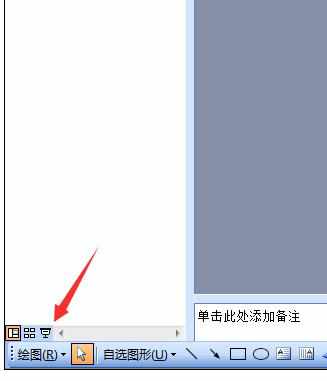
进入播放界面后,点击鼠标右键,然后点击指针选项
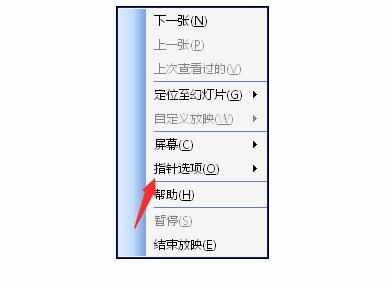
然后点击箭头选项
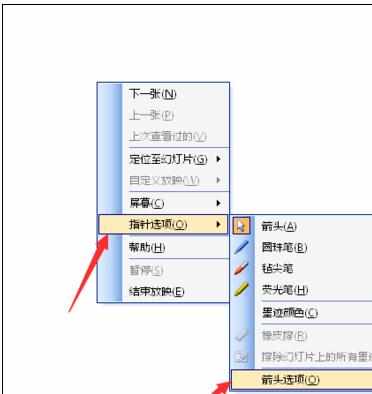
出现3个选项,分别为自动,可见,永远隐藏。其中自动指鼠标三秒不动则自动隐藏,可见则是鼠标保持显示状态,永远隐藏则是鼠标永远隐藏
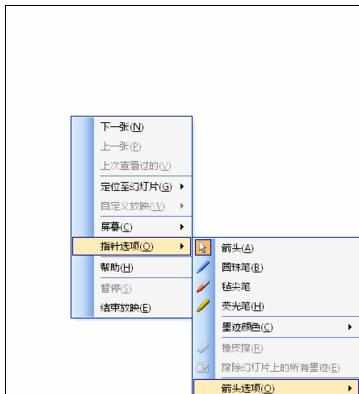
选择所需要显示的方式,点击确定
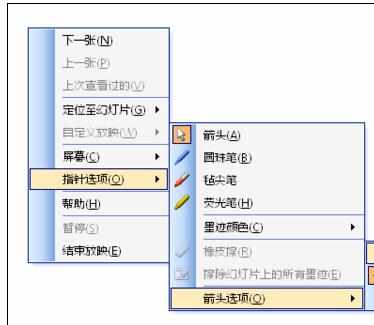
PowerP

PowerPoint鼠标箭头怎么设置的评论条评论