photoshop如何将照片提亮
发布时间:2017-06-06 13:16
有的照片如果比较暗的话,大家可以用photoshop来提亮。其实这个也不算太难,下面就让小编告诉你photoshop如何将照片提亮的方法,一起学习吧。
photoshop将照片提亮的方法
打开photoshop,打开原图 、进行 图像- 自动颜色 命令。

ctrl+j复制背景图层得到图层1 ,将图层的混合模式,更改为:滤色 ,添加图层蒙版,将曝光过度的地 方用黑色画笔涂抹 。

点击图层蒙版下方的黑白按钮,创建曲线调整图层,数值参考下图。

再次点击图层下方的黑白按钮,创建色相/饱和度调整图层,调整黄、红通道数值。
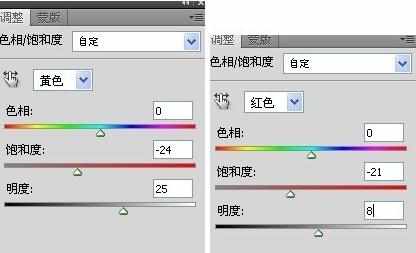

shift+ctrl+alt+e 盖印图层 ,创建色相/饱和度调整图层,调整黄色通道数值。

继续盖印图层,创建色阶调整图层,执行自动色阶命令。

大功告成


photoshop如何将照片提亮的评论条评论