如何使用ppt幻灯片版式
发布时间:2017-03-09 15:24
相关话题
我们在制作ppt演示文稿的时候,可以将自己喜欢的版式放到幻灯片里面,具体的操作步骤是怎样的呢?下面就让小编告诉你如何使用ppt幻灯片版式。
使用ppt幻灯片版式的方法
首先当然是打开你自己的PPT制作页面(新建或用以前的)。

打开你中意的版式。
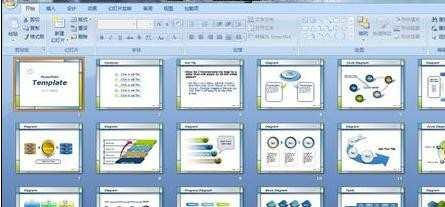
选中那一页,右键单击“复制”。
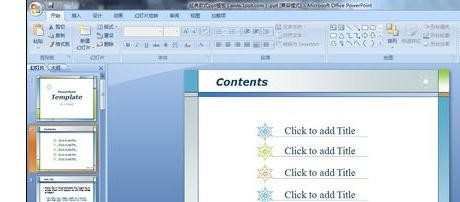
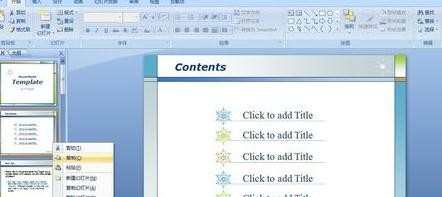
点击“粘贴”,复制到你自己的PPT里
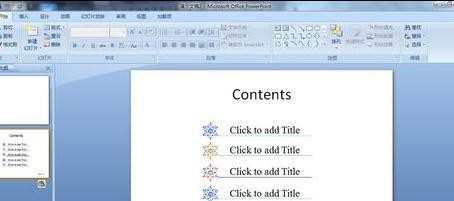
这时候你也许会疑惑,为什么漂亮的版式变成了白色呢?没关系,请点击右下方那个小文件包,点击“保留原格式”,你会发现你喜欢的版式又回来了。

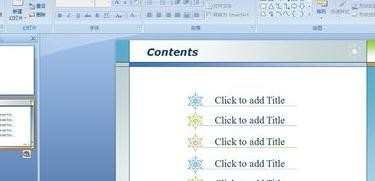
点击你要转换成你中意版式的一页或几页,点击“版式”,向下拉你就会看到已经有了那种版式了,选择一种就可以啦!
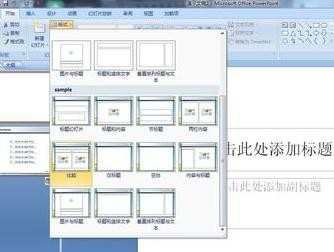

选择“重设幻灯片”,在来新建幻灯片,就满世界都是这种版式了!

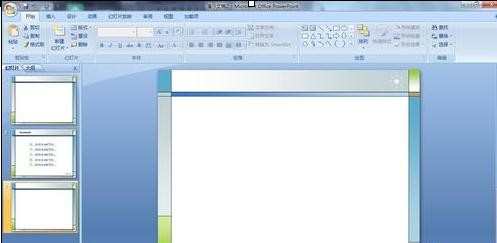

如何使用ppt幻灯片版式的评论条评论