powerpoint怎么制作透明背景
发布时间:2017-01-09 16:49
相关话题
对于幻灯片的制作,要怎么在幻灯片中制作透明背景呢?下面小编就为你介绍powerpoint怎么制作透明背景的方法啦!
powerpoint制作透明背景的方法:
打开PowerPoint软件,点击“插入”→“图片”→“来自文件”,选择本地磁盘中需要进行透明化处理的图片,点击“插入”。
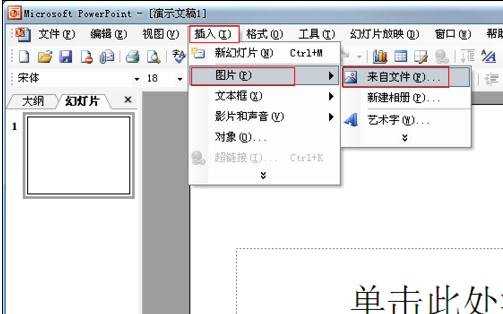
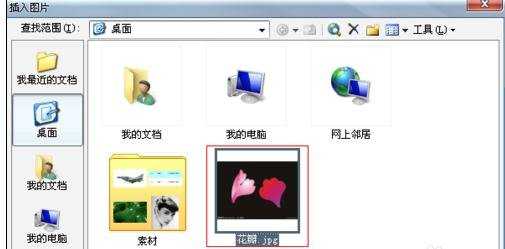
选中图片,单击鼠标右键,选择“显示‘图片’工具栏”。(如果“图片”工具栏已经显示,则不需要这一步)
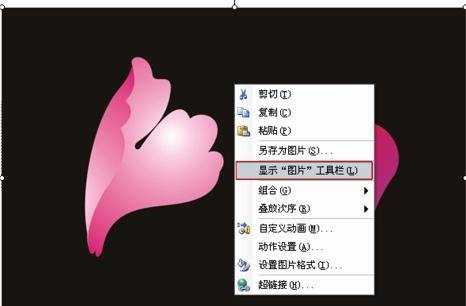
点击“图片”工具栏的“设置透明色”工具,在图片背景处单击一下,黑色背景马上变透明。
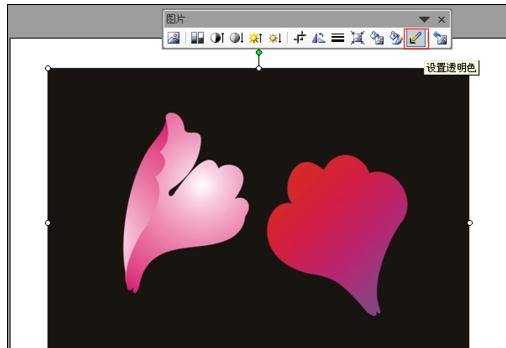
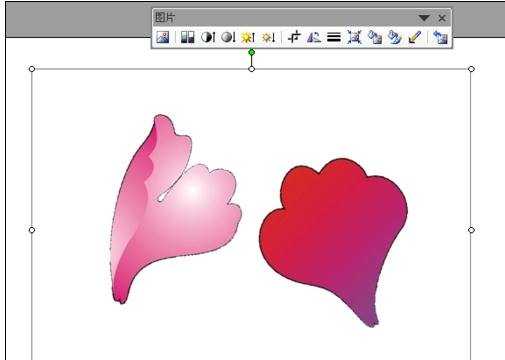
这时,为了更好的背景效果,我们一般把图片的Logo也去掉。方法:点击“图片”工具栏的“裁剪”工具,鼠标指向图片边缘的裁剪处,向内拉动鼠标进行裁剪,把Logo部分剪掉。
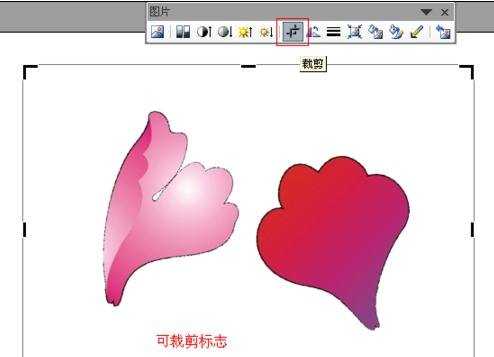
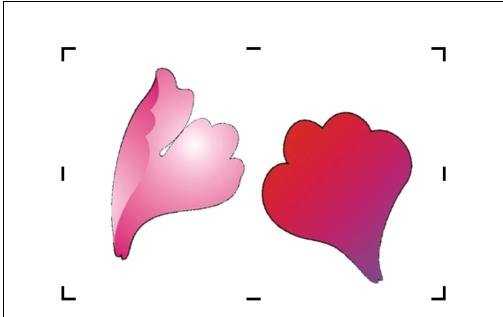
至此,透明背景图片设置已经完成。你可以根据自己的需要设置幻灯片的背景了。
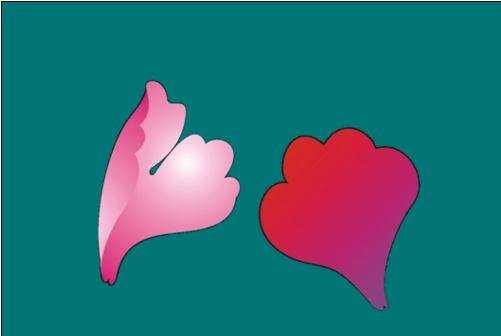

powerpoint怎么制作透明背景的评论条评论