怎么用电脑编辑音乐
发布时间:2017-06-26 08:27
很多音乐爱好者喜欢自己来编辑音乐,但是就是不知道怎样编辑。那么怎么用电脑编辑音乐呢?下面就让jy135小编来告诉大家吧,欢迎阅读。
01打开酷狗音乐,点击右上角的功能选项,会弹出一个复选框,点击“铃声制作”:
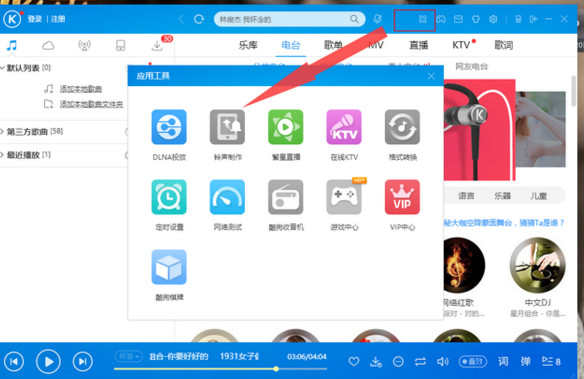
02点击“添加歌曲”,将电脑本地的歌曲进行剪辑:
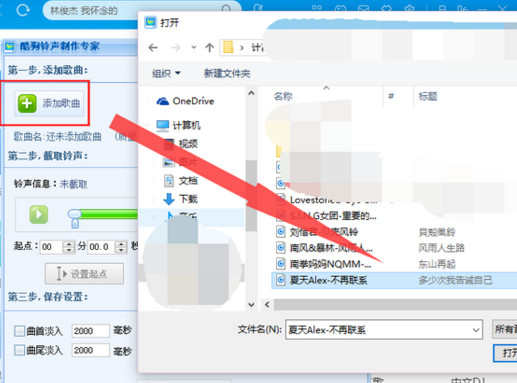
03在剪辑的过程中,会同时播放歌曲,到了你喜欢的部分,点击“设置起点”开始录制:
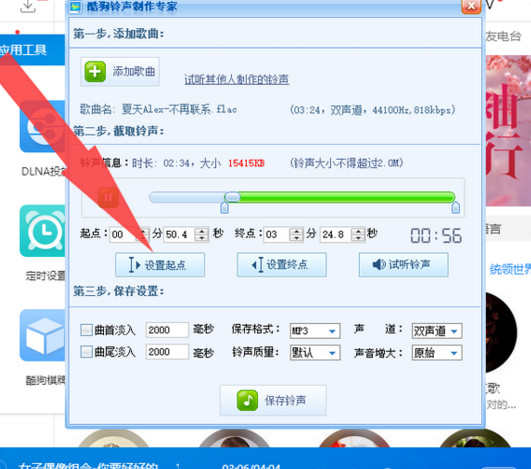
04到了你想要结束的地方,点击”设置终点“,停止录制:
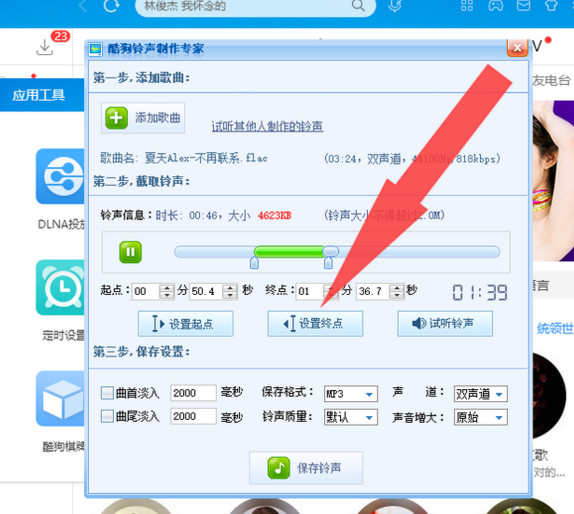
05如果你对这首歌已经很熟了,知道自己想要的是什么部分的,可以直接点击下面的”起点“、”终点“直接设置时间:
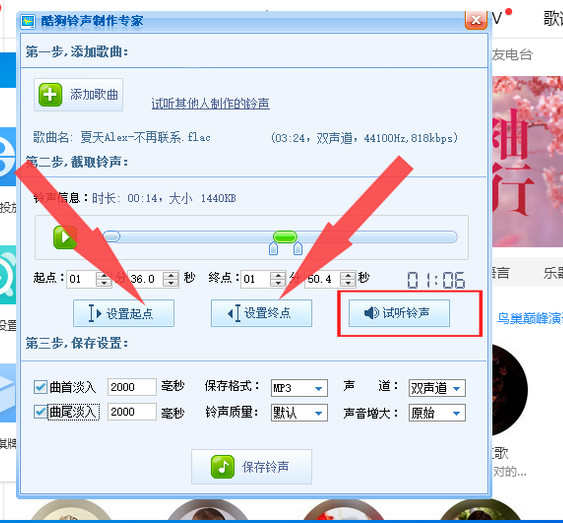
06在你选择好剪切的时段后,也要反复听,确定这是否是你想要剪切的部分,最后点击下方的”保存铃声“,就剪切成功了!
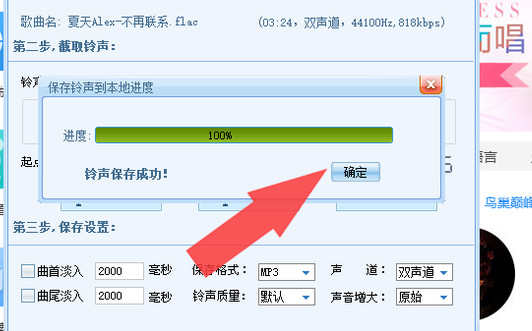
特别提示
要将音乐先下载到电脑上才行哦!

怎么用电脑编辑音乐的评论条评论