Word页眉如何添加时间
发布时间:2017-03-07 17:52
相关话题
word文档的页眉页脚除了可以添加一些公演的名称或者相应的数据之外,为了方便查看文档的编辑时间我们可以在文档的页眉页脚处插入即时时间,那么我们该如何在Word文档里添加时间呢?下面就跟小编一起看看吧。
Word页眉添加时间的步骤
1.打开文档,点击工具栏的“插入”→“页眉”,然后选择“编辑页眉”。
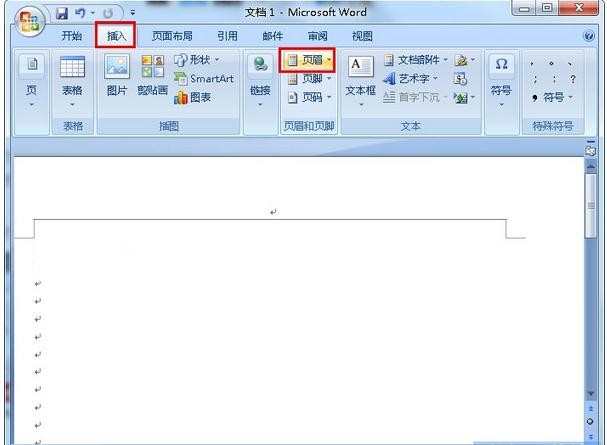
2.在编辑页眉选项里,选择“日期和时间”。
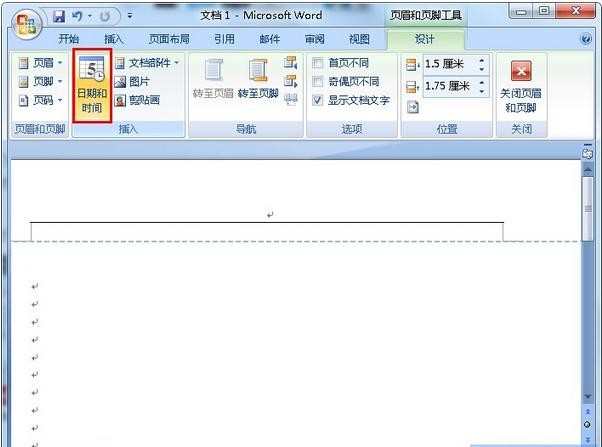
3.接着我们就可以选择日期和时间的类型啦。
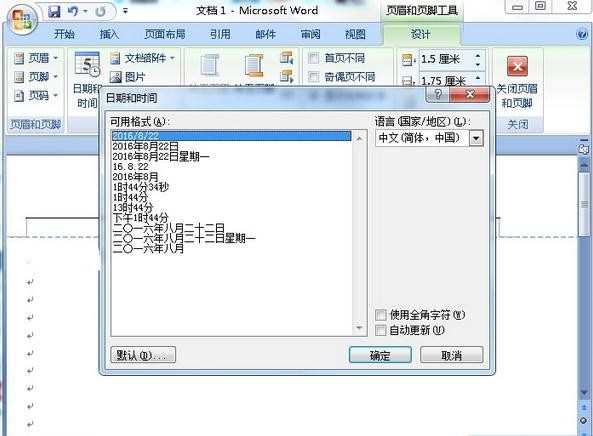
4.最后我们就可以在文档里看到插入后的效果,是不是很方便呢?
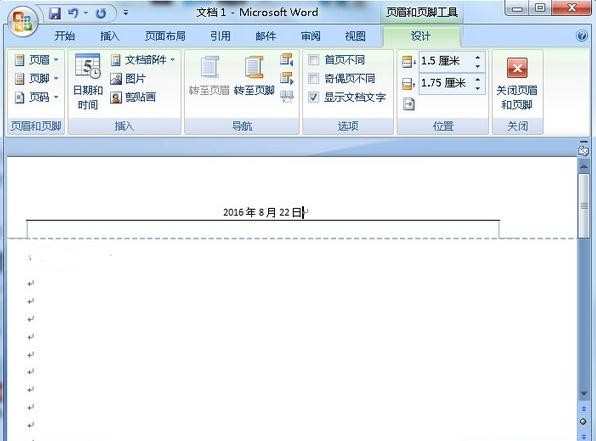
Word页眉添加时间的相关文章:
1.怎么给Word2007页眉页脚添加时间
2.word2013中怎样插入动态日期和时间
3.word怎么在页眉上添加文字

Word页眉如何添加时间的评论条评论