excel表格冻结的教程
发布时间:2016-12-08 14:20
相关话题
Excel中的表格具体该如何进行冻结起来让表格固定好呢?下面是小编带来的关于excel表格冻结的教程,希望阅读过后对你有所启发!
excel表格冻结的教程:
表格冻结步骤1:例如有如下图所示表格。
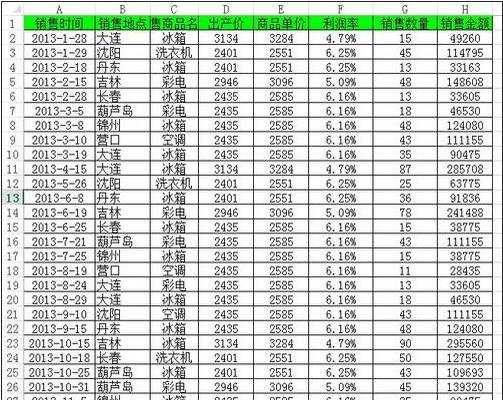
表格冻结步骤2:冻结首行或首列:单击“视图”选项卡,然后单击“窗口”组中的“冻结窗格”,在打开菜单中选择“冻结首行”(如下图所示)或“冻结首列”。
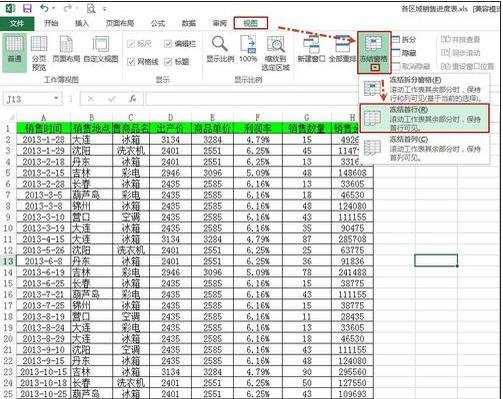
表格冻结步骤3:冻结n行m列:以冻结1行3列为例。选中D2单元格,然后在“视图”选项卡下,单击“窗口”组中的“冻结窗格”,在打开菜单中选择“冻结拆分窗格”(如下图所示)。
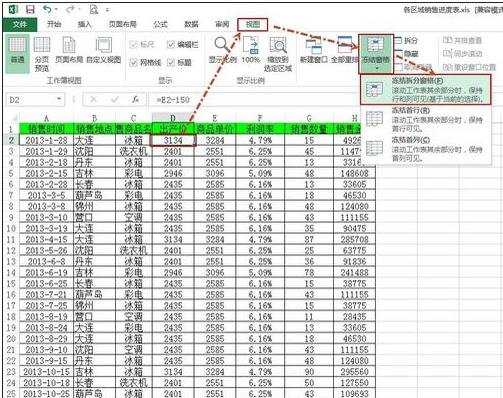
表格冻结步骤4:冻结n行m列:现在看看冻结效果如下图所示。
说明:冻结首行或首列也可以用此种方法。冻结首行可以单击A2单元格或者选中第二行,然后单击“视图”中的“冻结窗格”—“冻结拆分窗格”。冻结首列可以单击B1单元格或者选中第二列,然后单击“视图”中的“冻结窗格”—“冻结拆分窗格”。
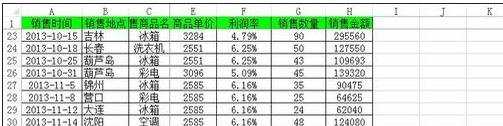
看了excel表格冻结的教程还看了:
1.excel冻结表格的教程
2.excel2007表格冻结的教程
3.怎么在excel2013中冻结任意行
4.excel中冻结行跟列的教程
5.excel中冻结行列功能的使用教程
6.excel2007窗格冻结的教程
7.excel2003窗口的冻结教程

excel表格冻结的教程的评论条评论