如何在ppt插入公式
发布时间:2016-12-09 18:04
相关话题
能不能在ppt中插入公式呢,答案是肯定的,那如何在ppt插入公式呢?小编就为你解如何在ppt插入公式这个问题,希望对你有所帮助。
在ppt插入公式的方法
打开ppt演示文稿,点击“插入”,在出现的菜单中选择“对象”,如下图。
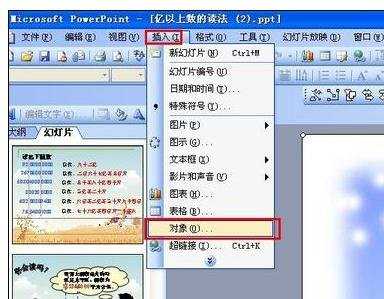
在“插入对象”选项卡中,选择“Microsoft 公式 3.0”,点击“确定”,如下图。
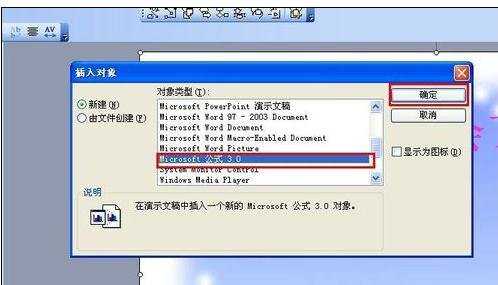
在“公式编辑器”对话框中,输入公式,如下图。
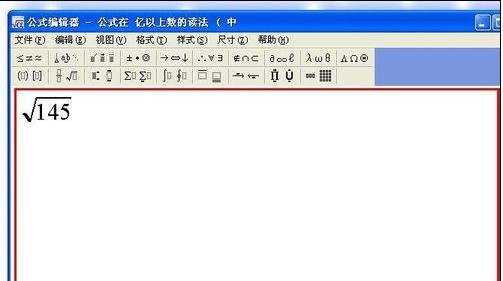
任意点击幻灯片,出现公式,这样就完成了公式的插入,如下图。
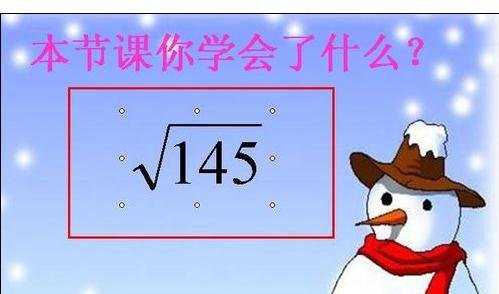
选中公式,点击鼠标右键,在出现的菜单中选择“设置对象格式”,如下图
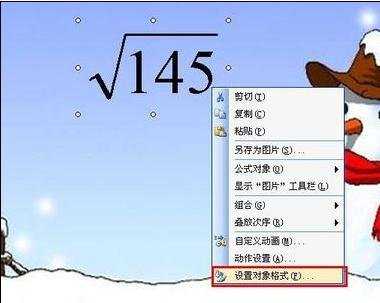
在“设置对象格式”选项卡中,选择“颜色和线条”,对“填充”和“线条”颜色进行合适的设置,如下图。
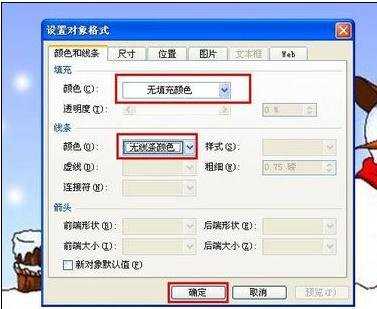
在“设置对象格式”选项卡中,选择“图片”,点击“重新着色”,如下图。
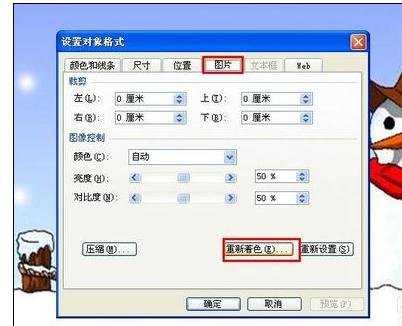
在“图片重新着色”选项卡中,在更改为下面,点击下拉菜单,选择合适的颜色,点击“确定”,如下图。
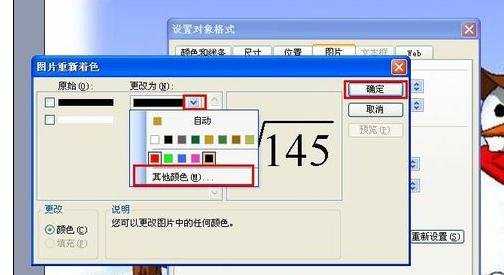
在回到的“设置对象格式”选项卡中,选择“确定”,如下图。
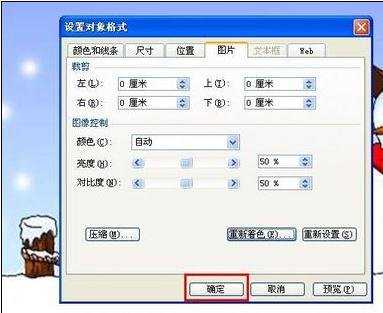
这样就完成了对公式的重新着色,如下图。


如何在ppt插入公式的评论条评论