excel2010如何设置边框的方法
发布时间:2016-12-02 17:32
相关话题
在Excel中经常需要设置一些边框来修饰美化表格,或许有的朋友并不知道边框该如何设置,如果不懂的朋友欢迎一起来学习探讨一番吧。接下来是小编为大家带来的excel2010如何设置边框的方法,供大家参考。
excel2010如何设置边框的方法:
设置边框步骤1:如图进入Excel
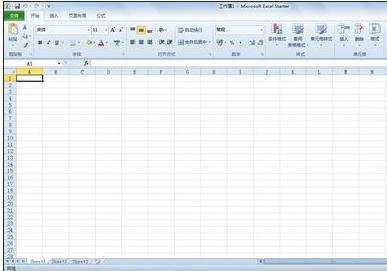
设置边框步骤2:在Excel选中要添加边框的表格,随便选中了G9-J13的表格
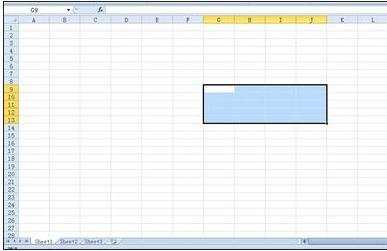
设置边框步骤3:右键点击,刚才框选的区域,找到“设置单元格格式”,点击“设置单元格格式”
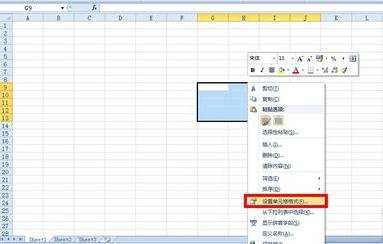
设置边框步骤4:出现了一个“设置单元格格式”的设置窗口

设置边框步骤5:在“设置单元格格式”的设置窗口,找到“边框”,点击“边框”
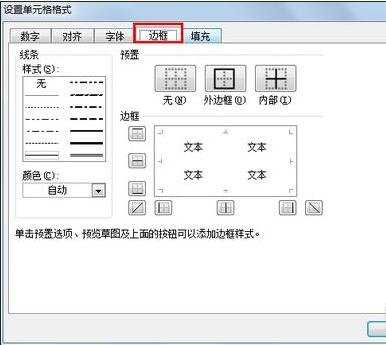
设置边框步骤6:这些边框按钮,可以根据你的需要添加边框,给表格进行描边。

设置边框步骤7:例如,给表格添加“外边框”,点击“外边框”,点击“确定”
添加外边框成功后如图2所示
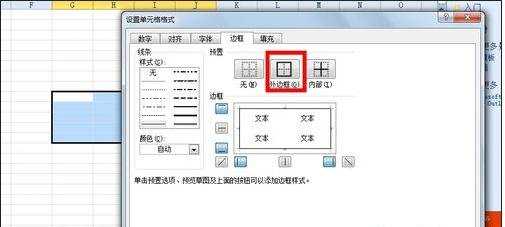
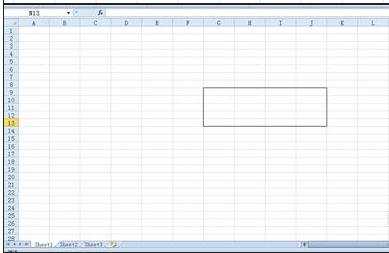
看了excel2010如何设置边框的方法还看了:
1.excel2010添加边框的方法
2.excel2010设置边框格式教程
3.怎么给Excel2010文本添加边框
4.excel2010怎么修改图例边框样式和颜色
5.excel怎么设置边框
6.excel2010怎么添加选择框按钮的
7.怎么在excel2013插入打钩方框

excel2010如何设置边框的方法的评论条评论