excel2013怎么绘制斜线表头_如何使用excel2013画斜线表头
发布时间:2017-06-15 21:46
相关话题
很多人在升级完excel2013之后,对于一些操作都不太熟悉了,我们平常利用excel2013制作表格数据时都喜欢绘制斜线表格,下面是小编整理的excel2013绘制斜线表头的方法,供您参考。
excel2013绘制斜线表头的方法
打开Excel,然后我们切换到开始选项下,这里有一个绘制表格的按钮,在下拉列表里找到绘制边框按钮
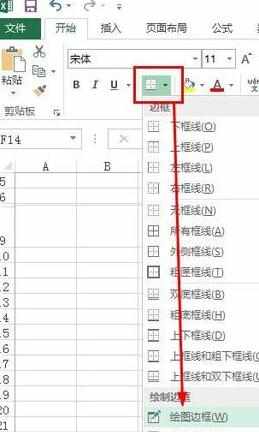
沿着如图所示的方形拖动鼠标就可以给表格添加斜线了,除了这种方法,我们还可以通过表格属性对话框进行添加
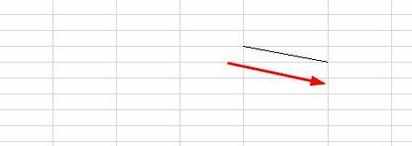
先选中想要添加斜线的表格如图所示

然后右键单击,在右键菜单中选择【设置单元格格式】
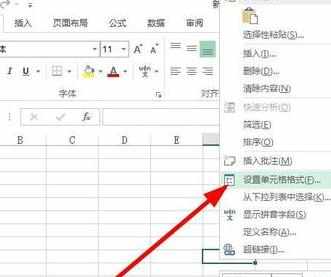
在单元格格式对话框,我们切换到边框选项,然后点击如图所示的斜线按钮

添加完斜线以后,如图所示,我们要添加文字,我们可以先输入位于上方的文字,然后按下alt+enter键进行换行,最后调整一下文字的位置即可
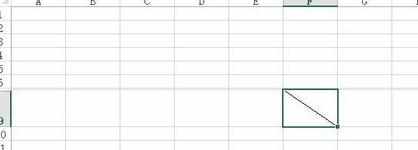
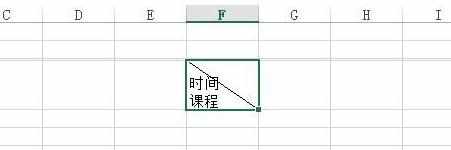
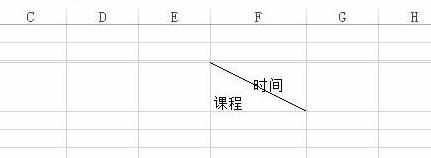

excel2013怎么绘制斜线表头_如何使用excel2013画斜线表头的评论条评论