PPT如何设置段落和行间距
发布时间:2017-03-22 12:02
PPT幻灯片中如何设置段落间距和行间距,其实设置方法与word有很大的不同,我们这里详细说明一下。下面由小编为您提供更多的技巧,希望能帮助您。
PPT设置段落和行间距步骤1打开PPT幻灯片,单击要设置行或段落的文本框边缘,选择整个文本框。
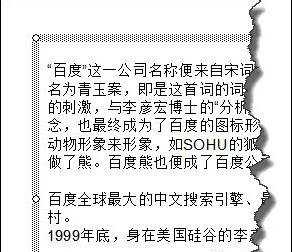
PPT设置段落和行间距步骤2在“格式”菜单中选择“行距”命令,如图所示。
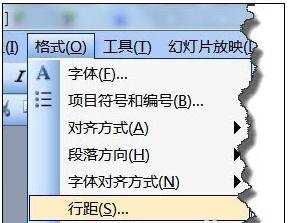
PPT设置段落和行间距步骤3在“行距”命令窗口,我们可以轻松的设置段落间距和行间距。
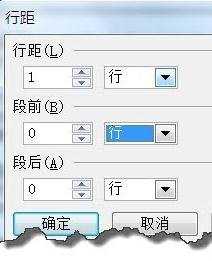
PPT设置段落和行间距步骤4下面我们再看一下PowerPoint 2013是怎么操作的,同样的方法我们也要选择要段落间距和行间距的文本框。

PPT设置段落和行间距步骤5在“开始”选项卡,选择“行距设置”按钮。如图所示。
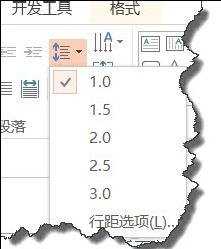
PPT设置段落和行间距步骤6在“段落”窗口,大家会发现在PowerPoint 2013设置段落间距和行间距功能要强大的多。大家如果比较熟悉WORD对这些设置应该很容易上手。
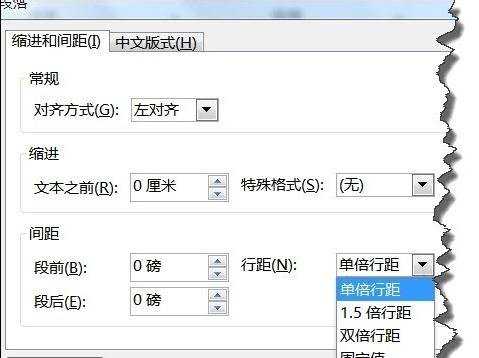

PPT如何设置段落和行间距的评论条评论