怎么使用Photoshop制作橙子效果
发布时间:2017-03-28 18:00
相关话题
Photoshop是一款功能强大的制图软件,有时候我们可以让某些字达到某种形象的效果,例如橙子可以制作成橙子效果。下面是小编整理的使用Photoshop制作橙子效果的方法,供您参考。
使用Photoshop制作橙子效果的方法
在ps软件中,打开一张橙子的图片,然后在菜单栏上选择自定义图案,如图所示
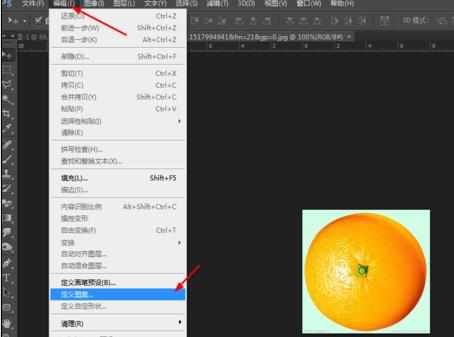
再新建一个800*800的文档,背景色填充为天蓝色,写上华文行楷白色的字体,如图所示
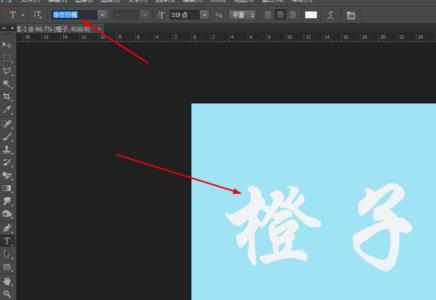
然后双击字体图层添加图层样式,调整一下图案叠加,斜面和浮雕,如图所示

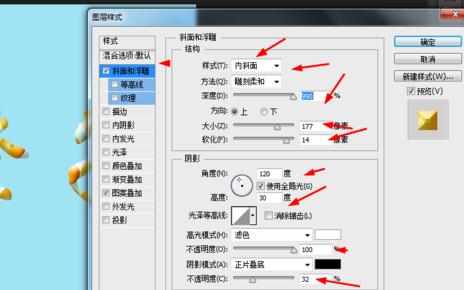
接着再调整一下投影和内阴影,如图所示

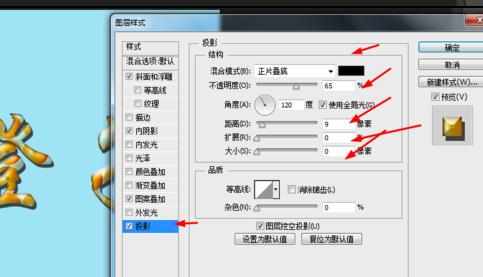
最后再复制一个字体图层,移动一下位置,如图所示
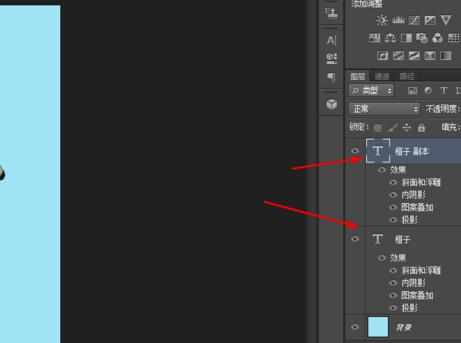
效果如下图所示

猜你喜欢:
1.如何用photoshop做海报
2.调出一张橙绿色人像照片
3.photoshop如何做风景海报

怎么使用Photoshop制作橙子效果的评论条评论