Excel中进行向下填充的技巧总结的操作方法
发布时间:2017-06-17 03:18
相关话题
不要小看excel的小功能,用好他可以给我们日常办公带来很多方便。今天,小编就教大家在Excel中进行向下填充的技巧总结的操作方法。
Excel中进行向下填充的技巧总结的操作步骤:
excel 2003中在“编辑”/“填充”/“向下填充”,而2013版本中在“开始”下面。
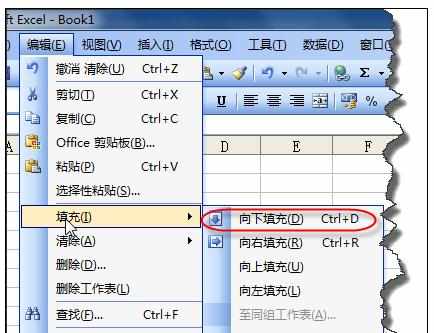

向下填充的快捷键CTRL+D,最常用的技巧:同一列中相邻上方单元的数据填充到当前单元格,如图选择的区域,按快捷键CTRL+D,选择区域会快速填充该区域最上方单元格的内容。
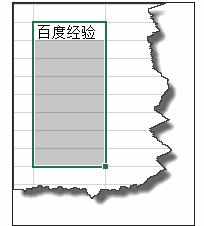
在同列操作时,也可以也支持不连续区域向下填充。在要填充的内容一定要在最上方,并且要填充的内容一定要也要选择。
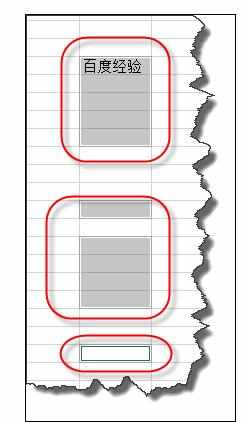
不同列也可以也支持不连续区域向下填充,同样要填充的内容一定要在最上方,并且要填充的内容一定要也要选择。


Excel中进行向下填充的技巧总结的操作方法的评论条评论