怎么用ipad设置无线路由器
发布时间:2017-03-06 16:46
相关话题
如果我们有无线路由器的登录密码和连接密码,要更改路由器的联网密码,是否还需要另外一台真正的电脑来对无线浏览器进行设置呢?其实我们可以直接用ipad代劳,下面是小编给大家整理的一些有关用ipad设置无线路由器的方法,希望对大家有帮助!
用ipad设置无线路由器的方法
设置路由器需要ipad先连接到路由器,这个时候还不能上网,因为路由器还没连接互联网呢,打开ipad的浏览器,在其地址栏输入浏览器的连接地址,一般为:192.168.0.1,这个地址可以再路由器的背面查找到
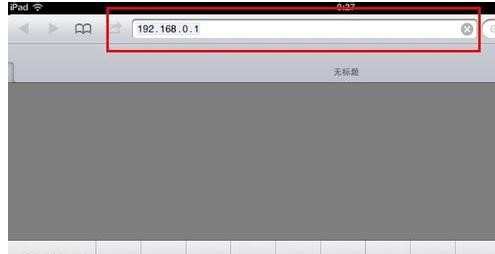
在弹出的窗口中填写路由器的登录密码和账号,并点击【登录】

在打开的路由器设置页面的欢迎首页直接点击【下一步】
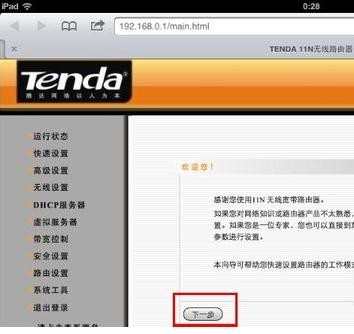
在路由器的快速设置页面选择ISP上网类型,现在一般常为ADSL虚拟拨号,点击【下一步】
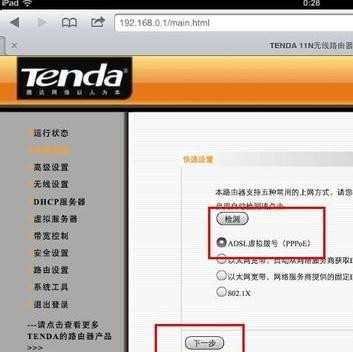
填写您的上网账号和上网口令,也就是常说的联网密码,点击【下一步】
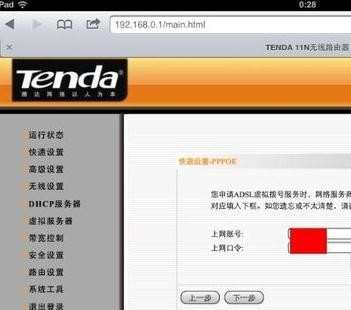
打开新页面,注意,一定要点击保存按钮,否则就连接不了互联网,因为路由器根本就没记录刚才的操作
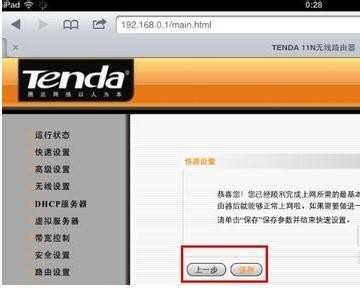
在设置菜单的【系统工具】里,选择重启路由器,并点击按钮【重启路由器】,一般如果不重启路由器,路由器是无法连接的,所以这一步还是需要的
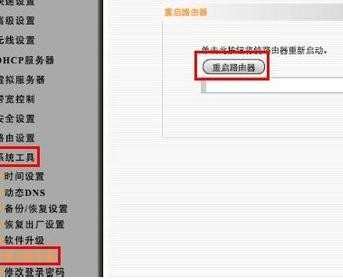
路由器重启,等待两分钟,打开ipad浏览器,联网成功
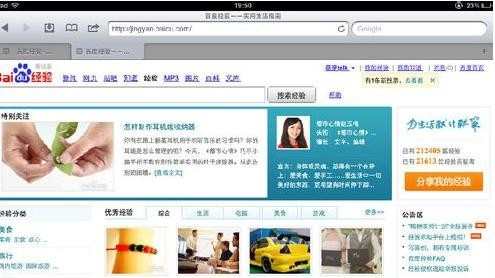
END

怎么用ipad设置无线路由器的评论条评论