如何更改word的页码
发布时间:2016-11-08 13:45
相关话题
在日常的论文或者其它文档的写作过程中,为了产生更好地阅读效果,往往需要给文档插入目录,但是插入目录是根据所标记的页码来进行编排。那么下面就由小编给大家分享下更改word的页码技巧,希望能帮助到您。
更改word的页码步骤如下:
步骤一:首先对一篇文档插入页码,单击工具栏“插入”,“页码”,可以选择是在也没还是页脚。
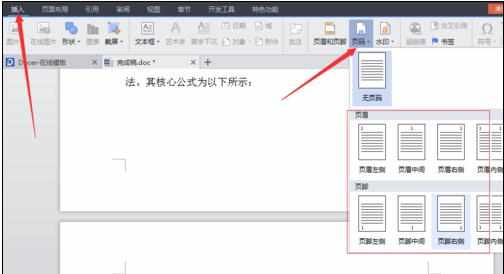
步骤二:插入页码时如下图所示,此时单击任意空白处完成页码的插入。
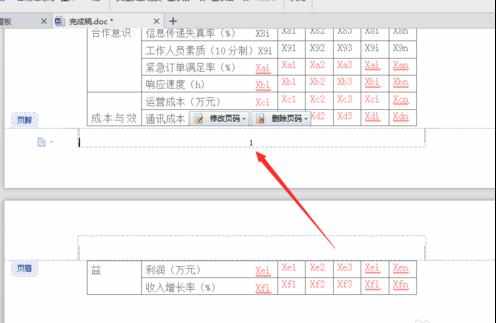
步骤三:想要修改任一页的页码时,选中页码数字,鼠标左键双击这个页码数字。双击完结果如下:
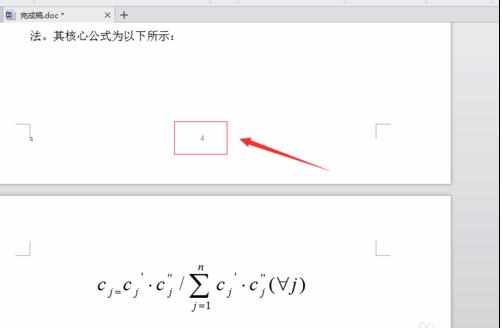
步骤四:在复选框选中“修改页码",有几种插入方式可供选择。
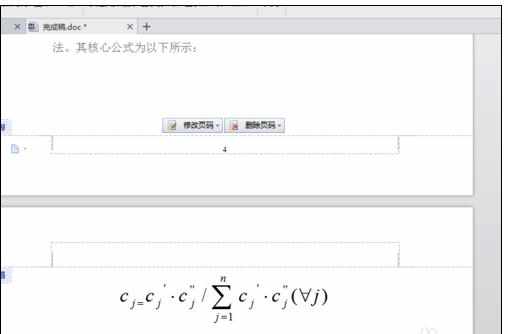
步骤五:选择”本页及之后"代表的是从本页开始往后编号,插入页码结果如下:
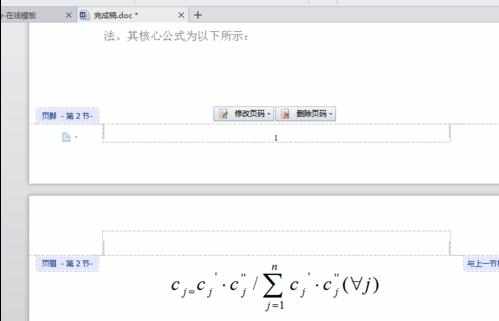
步骤六:当然也可以随意的对文档的页码进行删除,然后按照自己的要求进行编号,双击“页码”,“删除页码”,然后选择删除的方式。
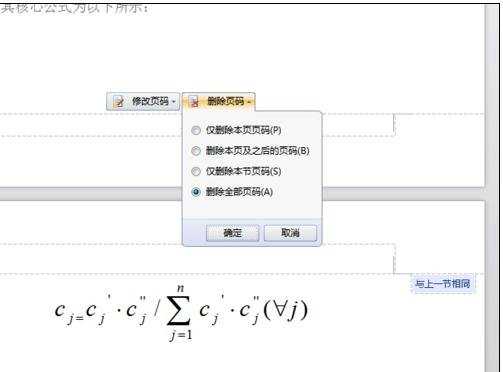
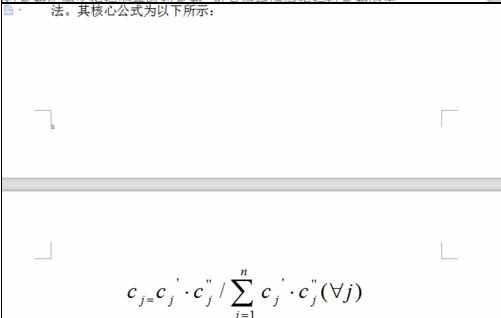

如何更改word的页码的评论条评论