photoshop中怎样保存选区
发布时间:2017-03-12 20:30
相关话题
如果处理比较复杂的素材我们经常需要储存选区,那么大家知道photoshop中怎样保存选区吗?下面是小编整理的photoshop中怎样保存选区的方法,希望能给大家解答。
photoshop中保存选区的方法
第一步:在ps中打开图片。

第二步:点击磁性套索工具。
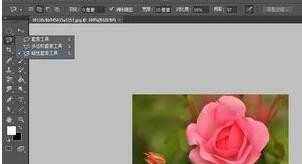
第三步:使用磁性套索工具在图片中勾勒出选区的外形。

第四步:点击 选择-储存选区按钮。

第五步:在弹出的对话框里面,填写好参数。点击确定。这时候,选区就已经制作好了!


第六步:这时我们回到图层中,取消选区,然后再通道中按住ctrl,然后单击一下通道最下面的“花”(也就是新建的通道)。我们发现,消失的图层又恢复了!



photoshop中怎样保存选区的评论条评论