如何使用CAD画粗糙度
发布时间:2017-03-01 15:47
相关话题
我们都知道机械图纸里面有粗糙度,那么大家知道如何使用CAD画粗糙度吗?下面是小编整理的如何使用CAD画粗糙度的方法,希望能给大家解答。
使用CAD画粗糙度的方法
首先我们需要设置极轴追踪以便绘制标准的图形符号——点击极轴——设置

按图示设置30度角——确定

绘制第一条边,注意追踪好角度,长度不限

按图示追踪样例绘制另外一边

绘制最后一边
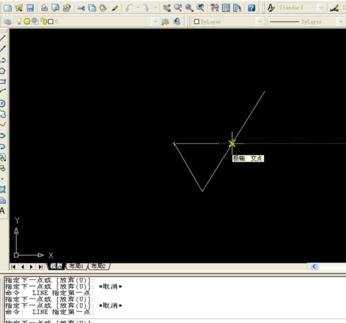
添加文字

效果如图示,可以用sc命令缩小放大到需要的大小,不同粗糙度改变数值即可


我们都知道机械图纸里面有粗糙度,那么大家知道如何使用CAD画粗糙度吗?下面是小编整理的如何使用CAD画粗糙度的方法,希望能给大家解答。
首先我们需要设置极轴追踪以便绘制标准的图形符号——点击极轴——设置

按图示设置30度角——确定

绘制第一条边,注意追踪好角度,长度不限

按图示追踪样例绘制另外一边

绘制最后一边
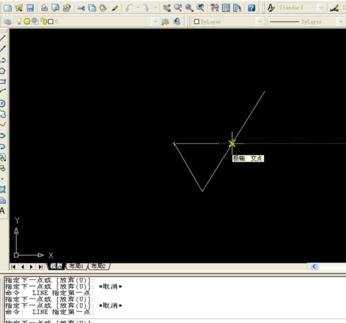
添加文字

效果如图示,可以用sc命令缩小放大到需要的大小,不同粗糙度改变数值即可

如何使用CAD画粗糙度的评论条评论