Word2010如何去掉背景颜色
发布时间:2017-03-07 15:51
相关话题
Word的背景颜色,有时候为了美观,很多朋友都会设置自己喜欢的背景颜色,为了体现个性化,很好。但是很多在大众或者普通的情况下,一般还是默认不要背景颜色比较好。那么,当拿到有背景颜色文档后,怎么去去掉这些背景颜色呢?下面随小编一起看看吧。
Word2010去掉背景颜色方法一
页面底色去掉设置
1、首先,打开word,看到类似的背景颜色,如图。可能符合一些的个性,但是大众化的时候还是不要设置好。
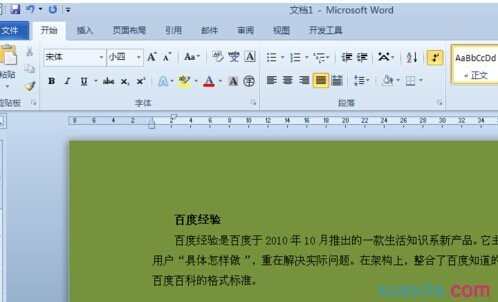
2、在打开的word中,选择上方导航选项卡的页面布局——》页面颜色,如图。
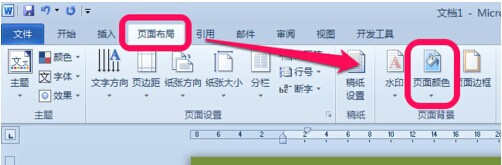
3、点击页面颜色后,下拉的颜色菜单中,选择无颜色,如图。
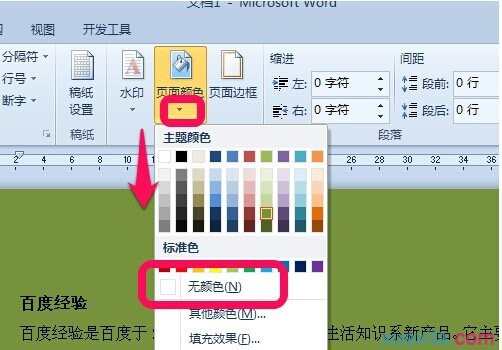
4、那么选择无颜色后,整个页面的颜色就会消失了,恢复默认的白色了,如图。
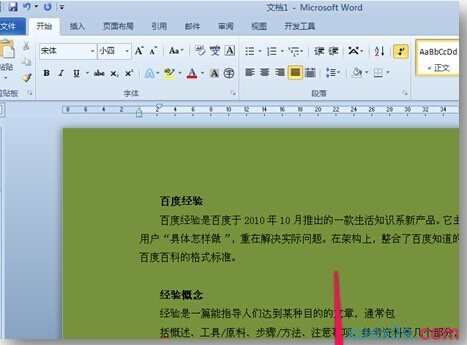
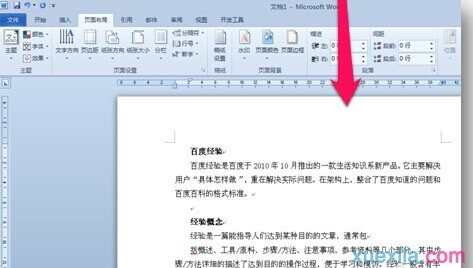
Word2010去掉背景颜色方法二
文字底色去掉
1、另外,很多朋友会把文字的底色,误认为是页面底色,其实,不然,有可能就是文字突显底色,如图。

2、那么,要去掉这些底色的话,也非常简单,选中这些文字,点开始选项卡下方的文字突显图标,如图。
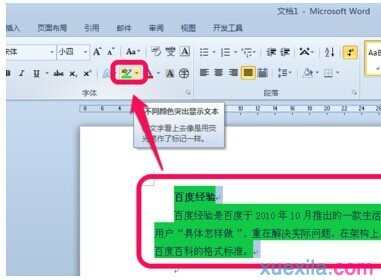
3、下拉菜单中,选中无颜色,如图。

4、选中无颜色后,同理,颜色就会自动消失,如图。
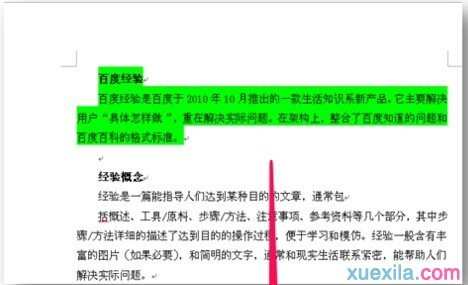
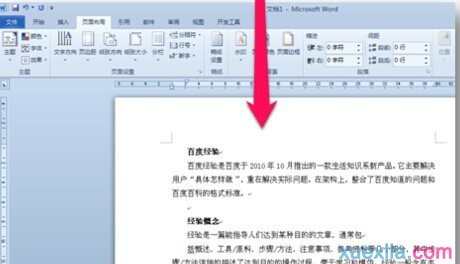
Word2010去掉背景颜色的相关文章:
1.如何去掉Word2010的背景颜色
2.Word2010中怎么删除图片背景
3.如何去掉word背景色的两种方法

Word2010如何去掉背景颜色的评论条评论