PowerPoint 2003怎么设置字体的颜色
发布时间:2017-04-06 12:59
相关话题
PowerPoint 2003是一款功能大的多媒体演示文稿制作软件,在制作演示文稿时我们需要设置字体的颜色,本文小编主要介绍PowerPoint 2003设置字体的颜色的方法!
PowerPoint 2003设置字体的颜色的方法
打开PowerPoint 2003这款软件,进入PowerPoint 2003的操作界面,如图所示:
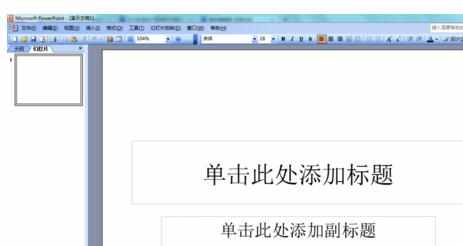
用鼠标左键在编辑区点击输入一些文字,如图所示:

选择刚刚输入的文字,使文字处于选中状态,如图所示:

选择文字后,在上面的菜单栏里找到字体颜色选项,如图所示:
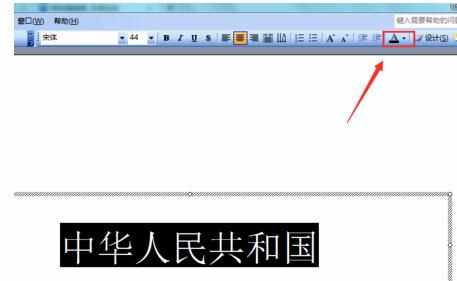
点击该选项后的下拉箭头,进入颜色选择区,如图所示:
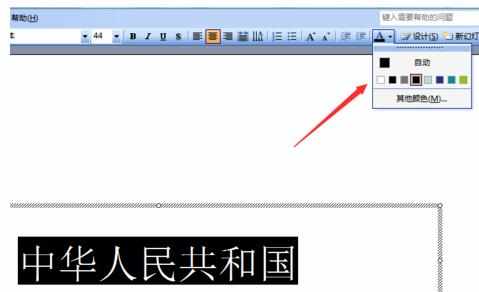
在颜色选择区域里点击其他颜色选项,弹出颜色对话框,如图所示:

在这个颜色对话框内选择我们需要的颜色,如图所示:
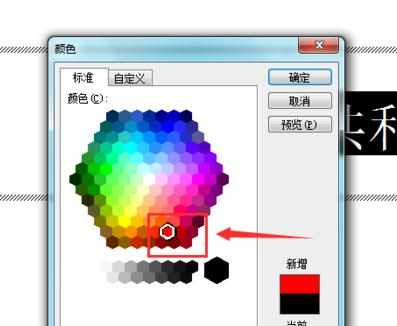
选择我们需要的颜色后,点击确定,可以看到我们输入的文字就变成我们设置的颜色了,如图所示:

END

PowerPoint 2003怎么设置字体的颜色的评论条评论