如何在wps演示中使用字体嵌入功能
发布时间:2016-11-03 15:02
相关话题
在wps演示中,有个将字体嵌入文件的功能,如果我们需要使用该功能,应该如何操作呢?下面就让小编告诉你 如何在wps演示中使用字体嵌入功能的方法。
在wps演示中使用字体嵌入功能的方法:
一、在电脑桌面的wps演示程序图标上双击鼠标左键,将其打开运行。如图所示;
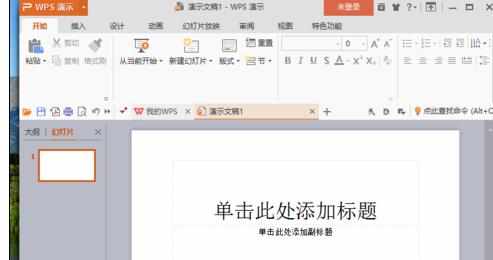
二、在打开的wps演示窗口中,点击左上角的“wps演示”命令选项。如图所示;
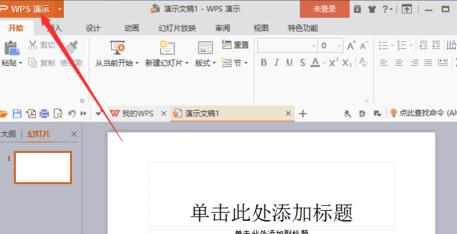
三、在弹出的“wps演示”命令选项对话框中,选择并点击“选项”命令选项。如图所示;
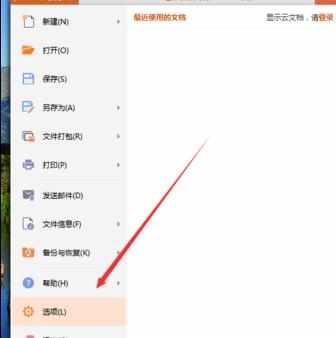
四、点击“选项”命令选项后,这个时候会弹出工作簿的“选项”对话框。如图所示;
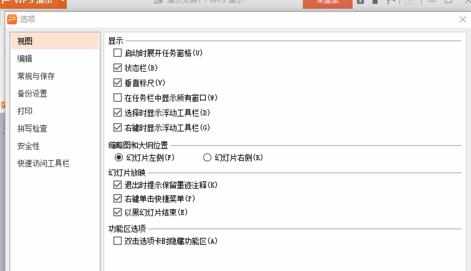
五、在“选项”对话框中,选择左侧窗格的“常规与保存”选项卡。如图所示;
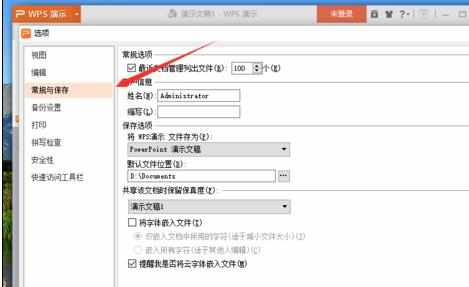
六、在“常规与保存”选项的右侧窗格中,找到“共享该文档时保留保真度”组中的“将字体嵌入文件”选项,并将其勾选,然后再点击“确定”按钮即可。如图所示;
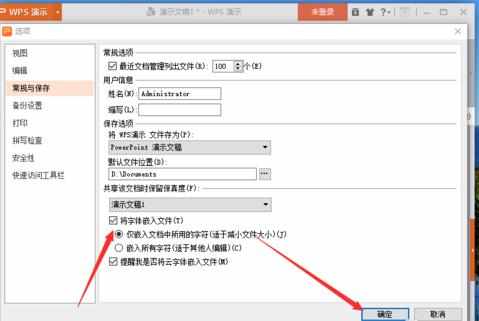

如何在wps演示中使用字体嵌入功能的评论条评论