技嘉主板无法u盘启动怎么办
发布时间:2016-12-18 14:45
在有些时候我们的技嘉主板无法u盘启动了,这该怎么办呢?那么下面就由小编来给你们说说技嘉主板无法u盘启动的解决方法吧,希望可以帮到你们哦!
技嘉主板无法u盘启动的解决方法:
电脑开机按“Del”键进入主板设置项,选择“BIOS”设置

进入“BIOS”设置, 选择“First Boot Device”设置为“Hard Disk”

以上步骤设置好后,按“Esc”键 返回主板设置主菜单,选择项目“Integrated Peripherals”
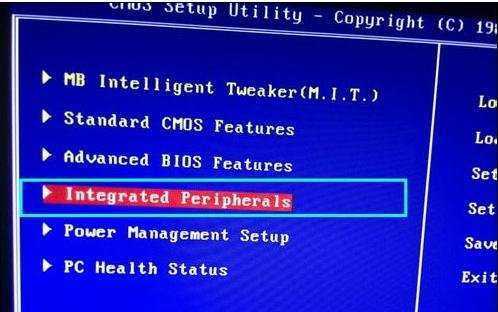
进入后,选择下列选线进行设置
① “SATA AHCI Mode”设置为“IDE”
② "USB Controllers"设置为“Enabled”
③ "USB Legacy Function"设置为“Enabled”
④ "USB Storage Function"设置为“Enabled” (USB三项设置里特别是这项一定要设置启用)

以上都设置好后按“F10”保存重启电脑按“F12”进入如图显示,选择“+ Hard Disk”回车进入

就可以看到“U盘”启动盘了, 选择 回车 从U盘启动 OK!

技嘉主板无法u盘启动怎么办的评论条评论