word2010字符间距怎么设置
发布时间:2017-03-09 13:11
相关话题
往往我们在使用word排版的时候,需要对word字间距进行一些调整,使得排版更加好看。今天小编就来跟大家分享一下word设置字间距的问题。
word2010字符间距设置方法
1打开word,选择你需要调整字间距的文字——》选择开始选项卡里面——》中文版式的图标,如图。
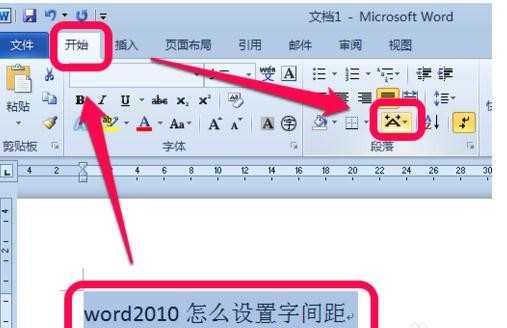
2点击它下拉,选择调整宽度,如图。
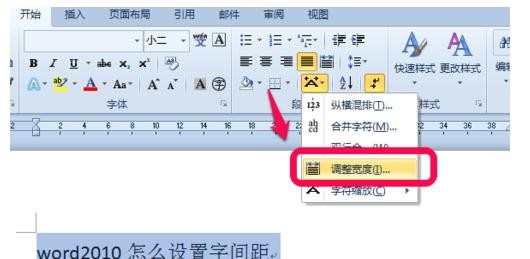
3然后,我们会看到一个小小的调整对话框,显示当前的宽度和需要调整的宽度,我们设置好适当的距离,点击确定,如图。

4点确定后,我们的字间距就变化了,你可以重复以上操作来调整直到满意的字间距,如图。
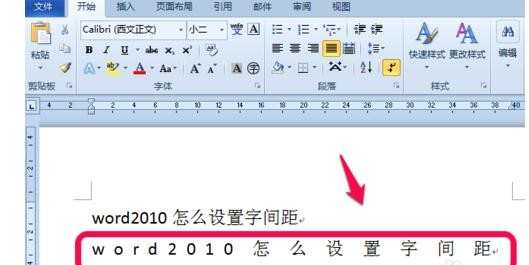
字间距恢复默认值
如果你需要恢复默认值的字间距,怎么来设置呢。同理,选择中文版式的调整宽度,如图。
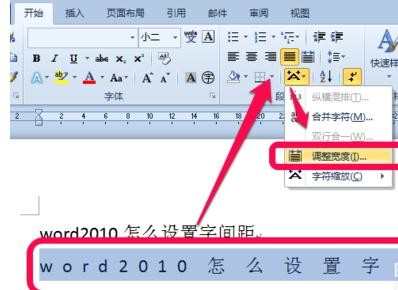
在弹出的调整宽度的对话框里,我们看到刚刚的删除按钮可以点击了,我们直接点击删除即可,如图。
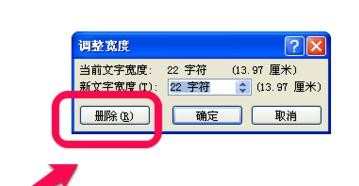
点击删除后,调整过字间距的文字都恢复了word的默认值了,如图。
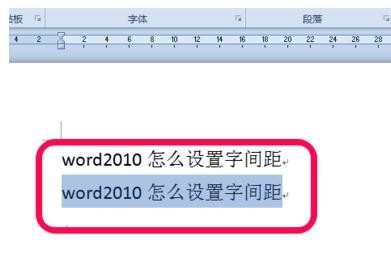
END

word2010字符间距怎么设置的评论条评论