出现未识别的网络五Internet访问的解决方法
发布时间:2017-03-17 11:27
不少用户都会遇到在本地连接之后提示未识别的网络无Internet访问问题,网络怎么也连接不上,而且对系统进行疑难解答也无法解决此类问题,那么究竟是什么原因导致本地连接出现未识别的网络的问题呢?下面小编就为大家介绍电脑网络连接处出现未识别的网络无Internet访问的解决办法,欢迎大家参考和学习。
故障问题分析:
出现这种情况往往和我们的网络设置有关系
网卡驱动问题;
1、右键点击桌面的计算机图标,选择设备管理器,在设备管理器下方找到网络适配器选项。
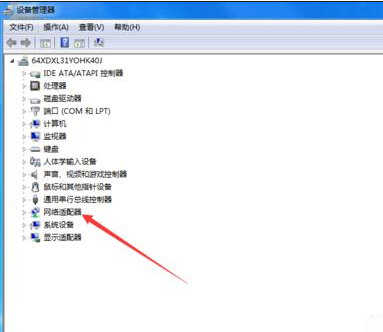
2、打开网卡驱动列表,找到我们的当前网卡驱动右键点击,选择禁用,然后再点击启用。
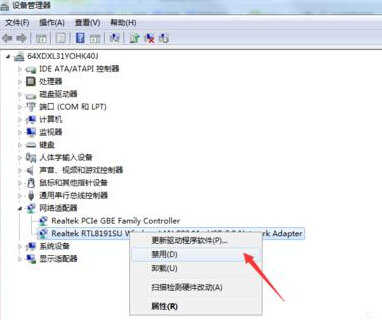
更改适配器设置;
1、右键点击桌面网络,下拉菜单中找打属性选项,进入网络属性主界面。
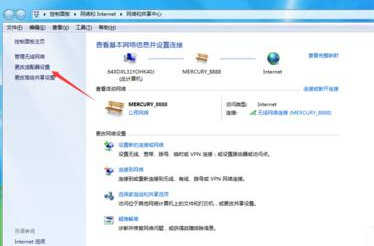
2、然后我们在属性界面的左上方菜单栏中可以看到更改适配器设置选项,我们点击进入。
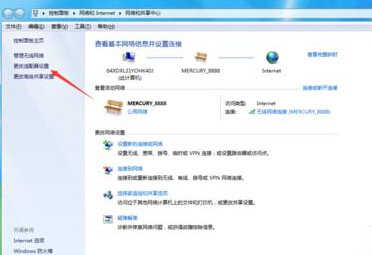
3、右键点击本地连接选项,选择属性,进入本地连接属性对话框。然后点击左下角的安装选项。

4、在弹出的选择网络功能类型对话框内,选择协议选项,点击下方的添加按钮进行添加。
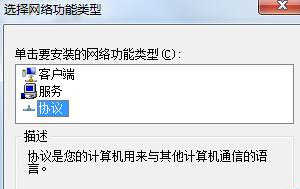
5、点击添加之后,在弹出的网络协议对话框内选择,ReliableMulticast Protocol协议,然后点击确定即可。
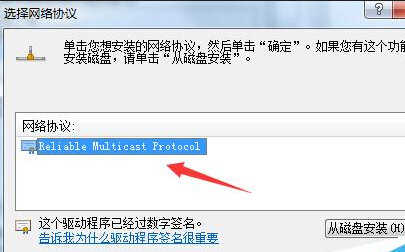
启动服务项;
1、点击电脑左下角开始菜单找到运行选项,点击打开,在运行文本框内输入services.msc然后点击确定。
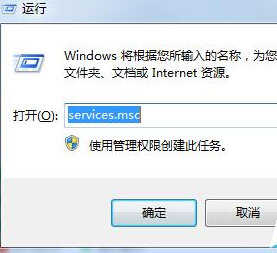
2、然后再服务列表中找到DNS和DHCP服务,点击在打开类型中选择自动,即可完成。
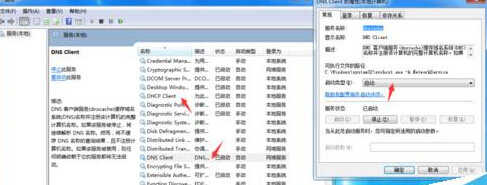
以上就是解决关于显示未识别网络无Internet访问的问题,按着步骤解决一定能行的通的,因为在使用电脑是没有网络真的是很烦人的,所以网友们遇到这个问题后也可以试一试看看有没有用哦!

出现未识别的网络五Internet访问的解决方法的评论条评论