excel添加页码的方法
发布时间:2016-12-09 17:05
相关话题
Excel中经常需要使用到添加页码的技巧,添加页码具体该如何操作呢?接下来是小编为大家带来的excel添加页码的方法,供大家参考。
excel添加页码的方法:
添加页码步骤1:打开需要添加页码的表格。
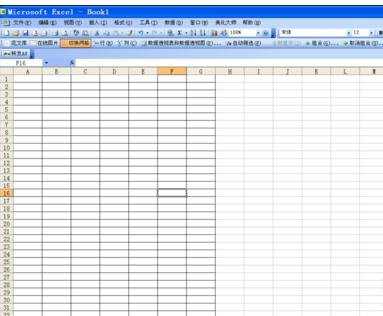
添加页码步骤2:点击菜单栏中的“打印预览”,弹出“打印预览”界面
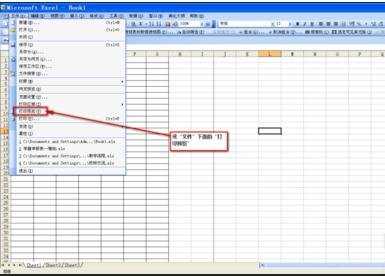
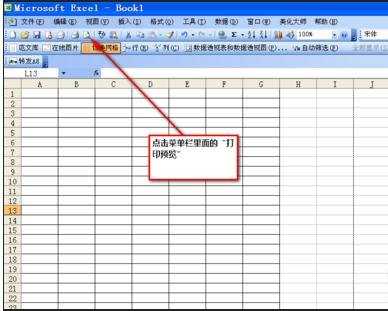
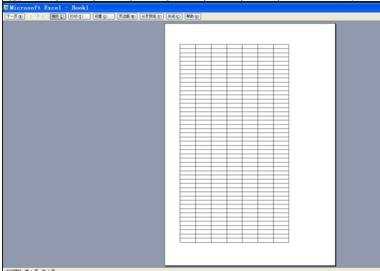
添加页码步骤3:点击“打印预览”界面中的“设置”
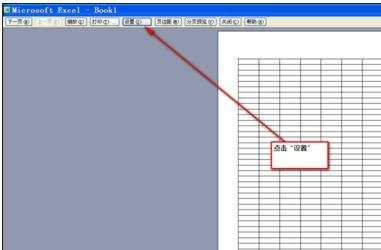
添加页码步骤4:弹出“页面设置”对话框
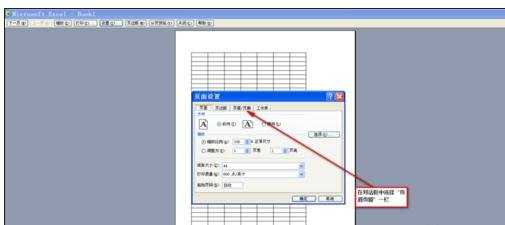
添加页码步骤5:选择“页面设置”对话框中的“页眉页脚”
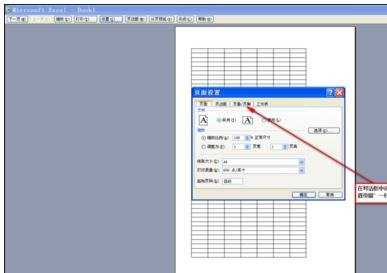
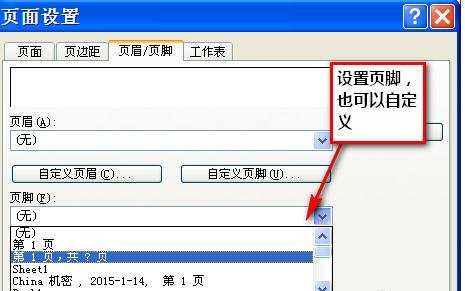
添加页码步骤6:如图所示,根据自己需要,选择合适的页码格式,选择好后,下面有预览图
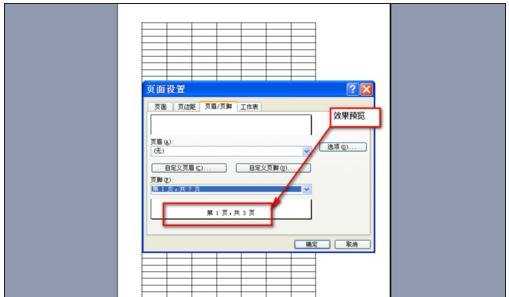
添加页码步骤7:最后,效果如图所示
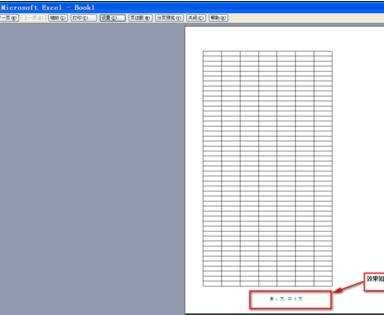
看了excel添加页码的方法还看了:
1.excel中添加页码的方法
2.excel表格添加页码的方法
3.excel2013怎么设置页码的方法
4.Excel表格怎么自动添加页码
5.excel中添加页码的教程
6.excel表格设置页码的方法
7.excel表格打印加页码的方法

excel添加页码的方法的评论条评论