wps word怎么设置页码
发布时间:2016-12-09 17:05
相关话题
设置页码有助于我们了解该文档的打印情况以及浏览位置,所以设置页码很有必要,那么下面就由小编给大家分享下技巧,希望能帮助到您。
wps word设置页码的步骤如下:
步骤一:用wps文字工具打开文档。
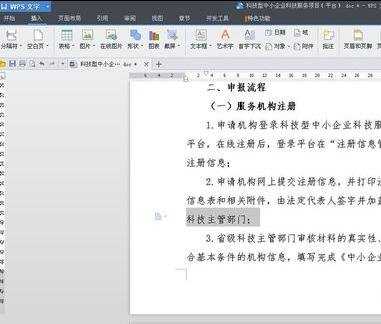
步骤二:点击菜单栏中的“插入”栏下的“页码”按钮。

步骤三:点击“页码”后,选择页码下的“页脚中间”格式。
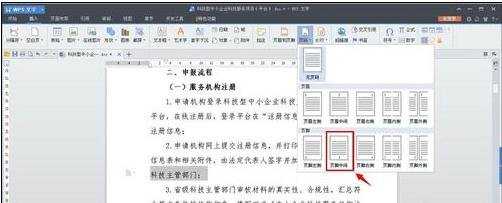
步骤四:然后点击页脚底部的“修改页码”。
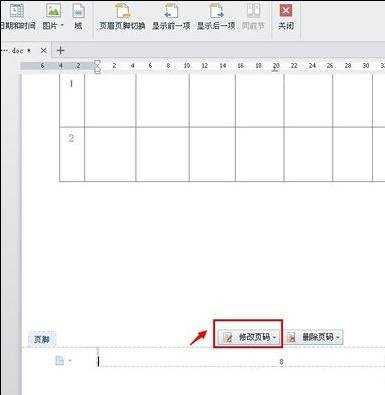
步骤五:选择样式下的“第1页,共X页”,再点击确定。
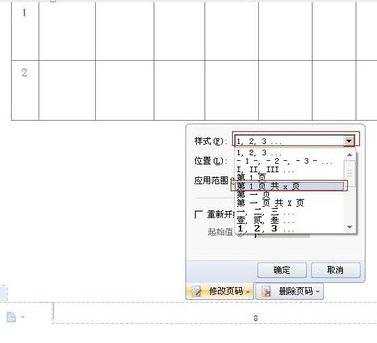
步骤六:这样网站底部就会出现该文档的总页数,目前的浏览位置,最终页码设置成功。
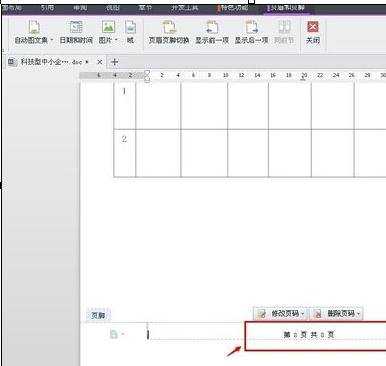

wps word怎么设置页码的评论条评论