photoshop如何抠印章
发布时间:2017-05-16 17:38
相关话题
很多地方需要用到印章,而印章往往是印在文字上的,PS中抠出印章的方法难也就难在对这些字的处理,下面是小编带来关于photoshop如何抠印章的内容,希望可以让大家有所收获!
photoshop抠印章的方法
首先打开要抠出印章的图片,再点【选择】中的【色彩范围】
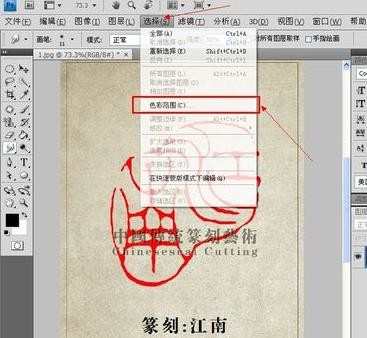
弹出的框框中,选择【红色】
经验:一般都用颜色容差等等来选出印章,而在这种颜色分明的图片中,可以直接取样颜色【红色】来快色选择出印章的大致模型。
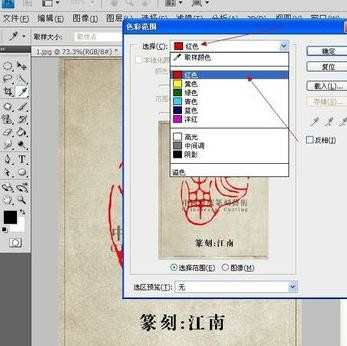
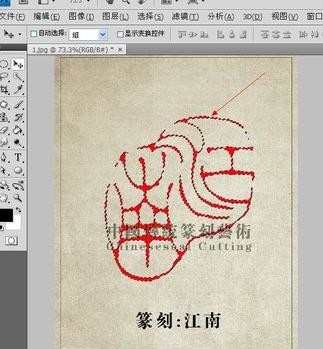
Ctrl+C复制,新建图层后,Ctrl+V粘贴进新图层。
经验:因为印章都是印在字上,一般来说放大印章,其实还存在着瑕疵,所以需要再次修饰。

用吸管工具,吸取印章的颜色,然后用画笔工具、铅笔工具等修改工具来将瑕疵进行修饰。再新建一个图层,100%填充白背景,就能明显的看出一个完美的印章了。如此,一张漂亮的印章就抠出来了。



photoshop如何抠印章的评论条评论