word设置页码的两种方法
发布时间:2016-11-07 09:54
相关话题
我们在用到word文档时,经常会需要给文档添加页码,而默认的是没有页码的,那么,我们该如何给文档添加页码呢?在下面就由小编给大家分享下word中设置页码的技巧,希望能帮助到您。
word中设置页码方法一:
选择"视图"菜单栏中的"页眉和页脚"选项。

将光标插入页脚,在"页眉和页脚"选项卡中,选择"插入页码"。
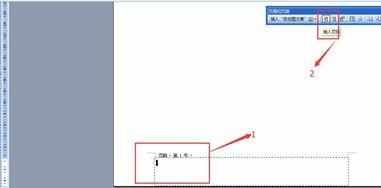
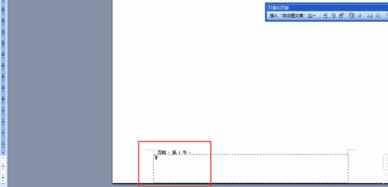
选中页码,然后选择工具栏上的"居中"按钮。
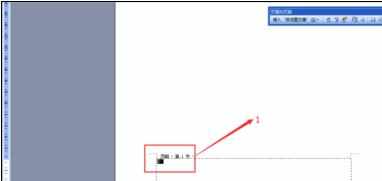

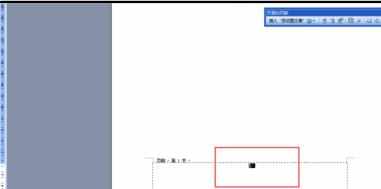
在页眉和页脚选项卡中,进行设置,点击"关闭"。

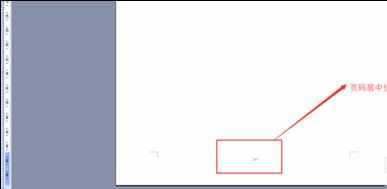
word中设置页码方法二:
首先打开word文档,
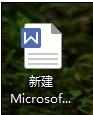
在顶端的菜单栏上选择插入选项
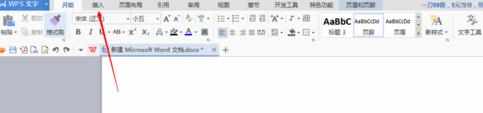
在插入选项中选择页码

可以看到有各种形式的页码供我们选择,根据需要选择对应的页码格式
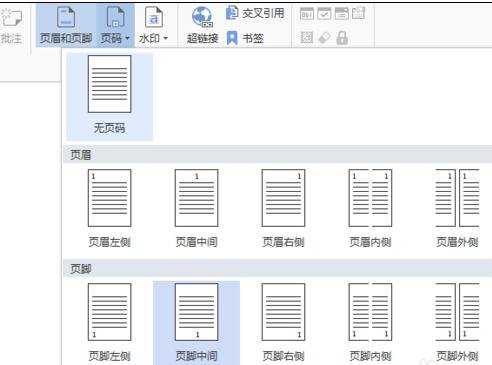
ok!我们就这样成功地给文档添加了页码。
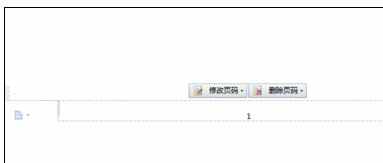

word设置页码的两种方法的评论条评论