excel表格设置密码后如何只读方法
发布时间:2017-05-10 09:40
相关话题
Excel文件如何设置只读和修改密码,今天,小编就教大家如何Excel表格设置密码后如何只读的方法!
Excel表格设置密码后只读设置步骤如下:
点击开始菜单,启动Excel。
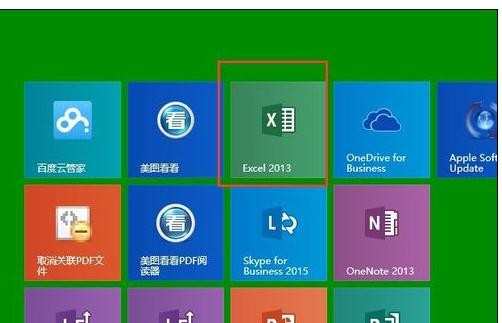
点击新建空白文档,建立一新的 Excel表格。
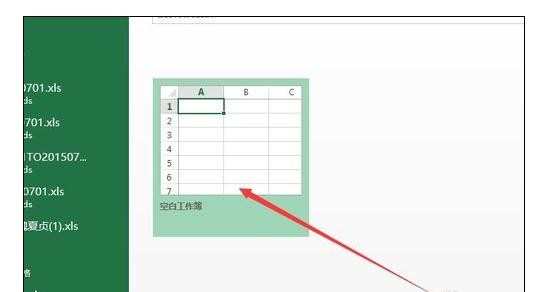
在文档中随意输入一些数字作为内容。
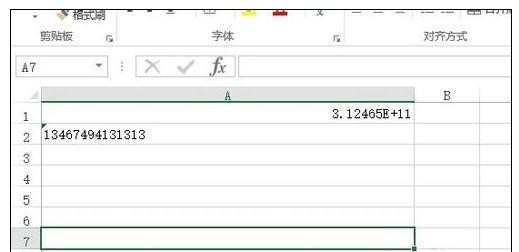
点击 左上角 的 文件 菜单。
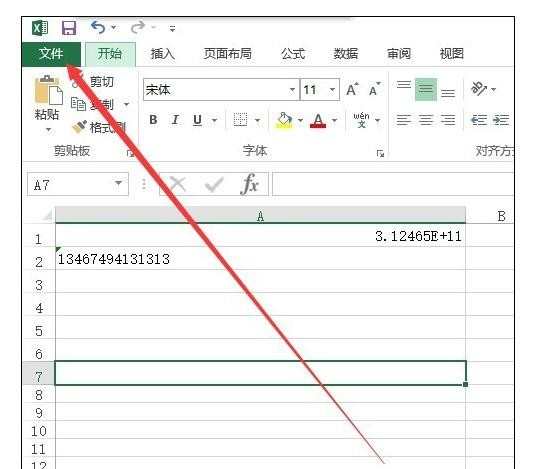
点击 保护工作簿下 的小三角按钮。
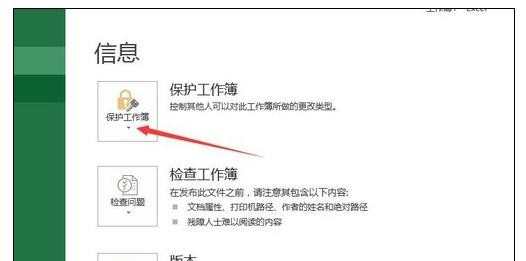
在弹出的菜单中选择用密码进行加密。
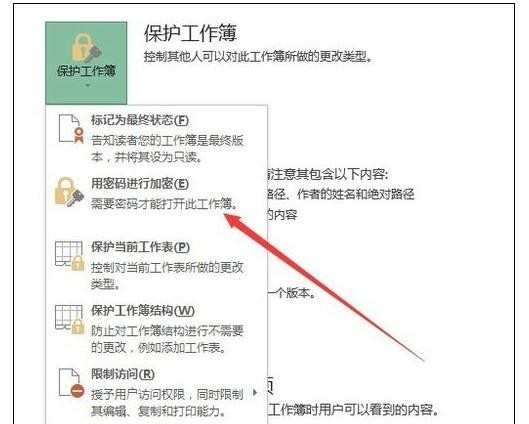
在弹出的窗口中 输入 密码, 然后 点击 确定即可。
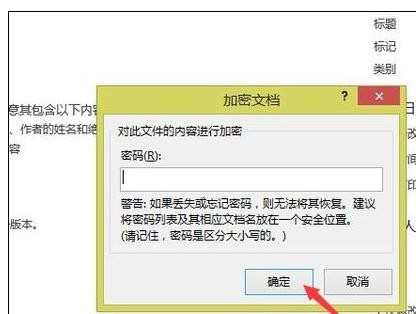
当然您也可以选择其他几项保护方式。可自行熟悉。
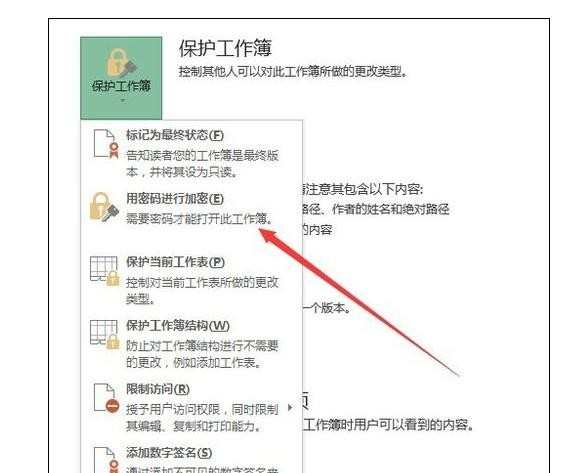

excel表格设置密码后如何只读方法的评论条评论